Resetting a Forgotten Password
Complete the following steps if you have forgotten your password and need to reset it:
-
Navigate to the Enterprise Portal.
-
Click the Forgot Password link on the Enterprise Portal Welcome page to open the Forgot Password screen.
-
Enter your Username.
-
Enter the letters or numbers provided or type the solution to the math problem as applicable.
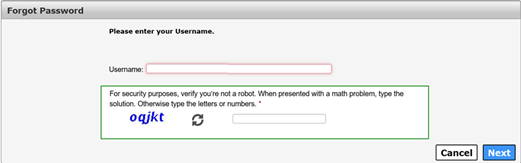
-
Click Next to open the Forgot Password - User Details screen.
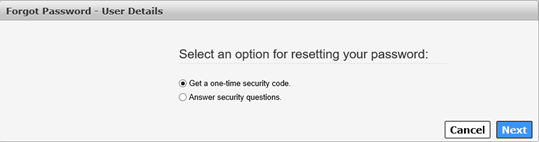
-
Select one of the following options:
-
Get a one-time security code.
-
Click Next.
-
A message displays notifying you that a one-time security code was sent to the email address that was used to register the account. The one-time security code expires 30 minutes after it is sent to you.
-
Check your inbox for an email with a one-time security code for accessing the Enterprise Portal. Check your SPAM and JUNK folders if you do not see it in your inbox. Add identitymanagement@hhs.texas.gov to your email contact list to ensure the email goes to your inbox. If you do not receive the security code, click Resend Security Code.
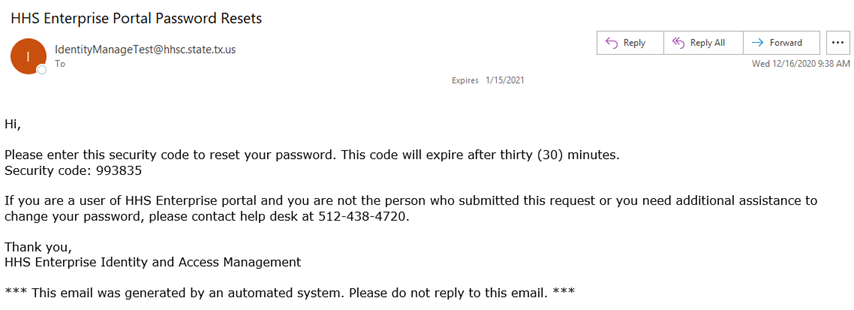
-
Enter the 6-digit security code from the email in the Enter Security Code box. You are required to enter the one-time security code to continue.

-
Click Next to open the Change Password screen.
-
Continue to Step seven.
-
-
Answer Security Questions.
-
Click Next to open the Security Questions screen.
-
Answer your Security Questions. You are required to provide the correct answer twice for each question.
-
Click Next.
-
Check your inbox for an email with a one-time password for accessing the Enterprise Portal.
-
Login to the Enterprise Portal using your Username and One-Time Password. The Enterprise Portal will prompt you to change your password.
-
Continue to step seven.
-
-
Enter your password according to the Password Rules on the Change Password screen.
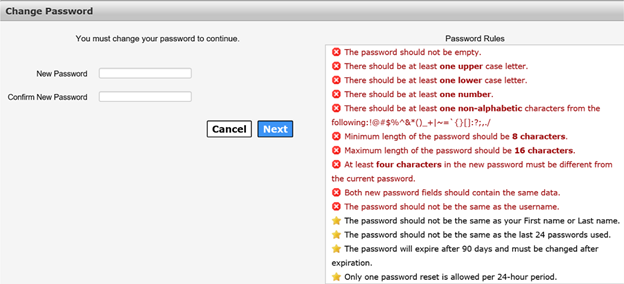
-
Enter your new password a second time to confirm the password.
-
Click Next to open the My Profile screen.
-
Verify the information on the My Profile screen.
-
Click Next to open the Forgot Password - Confirmation screen. Your password has been reset.

-
Click Close. You will be logged out of the Enterprise Portal. You must wait five minutes before signing into your account.
Note: If you are locked out of your account, contact the Help Desk at 512-438-4720 or Toll free at -855-435-7181. If you have two usernames associated with a single email address, the HHS Enterprise Portal will reset the password for the username provided in step three.