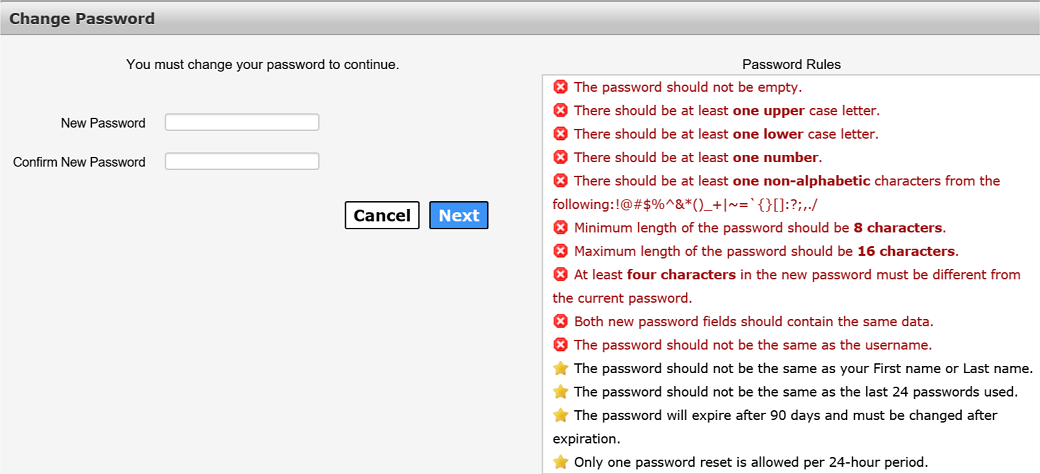Change Password Screen
The Change Password screen allows you to change your password from a temporary or system generated one-time password to a new password of your choosing or change your password if you have forgotten it. This page is accessed when you:
-
Receive notification from the Enterprise Portal that your password is about to expire.
You must follow the Password Rules as noted on the Change Password page. As each condition is met the red X will change to a green Checkmark. Password restrictions are as follows:
-
Minimum length of the password should be 8 characters.
-
Maximum length of the password should be 24 characters.
-
There should be at least one upper case and one lower case alphabet.
-
There should be at least one character from the following: 0-9,!@#$%^&*()_+|~-=\\'[]:";'<>?,/.
-
The password must contain at least one number.
-
The password should not be empty or the same as the username.
-
The password should not be the same as the last 6 passwords used.
-
The password must contain at least 4 changed characters from the previous password.
-
The password will expire after 90 days and must be changed after expiration. You'll receive email reminders around the 90-day remark, requesting that you change your password. Don't ignore them! Failure to change your password in the given time frame can result in suspension of your account.
Change Password screen