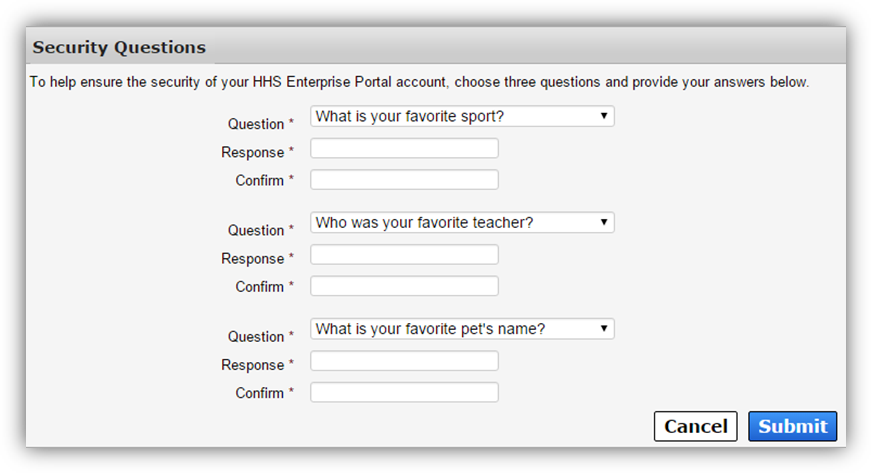Register for an HHS Enterprise Portal Account
Select "Register" on the HHS Enterprise Portal Home screen.
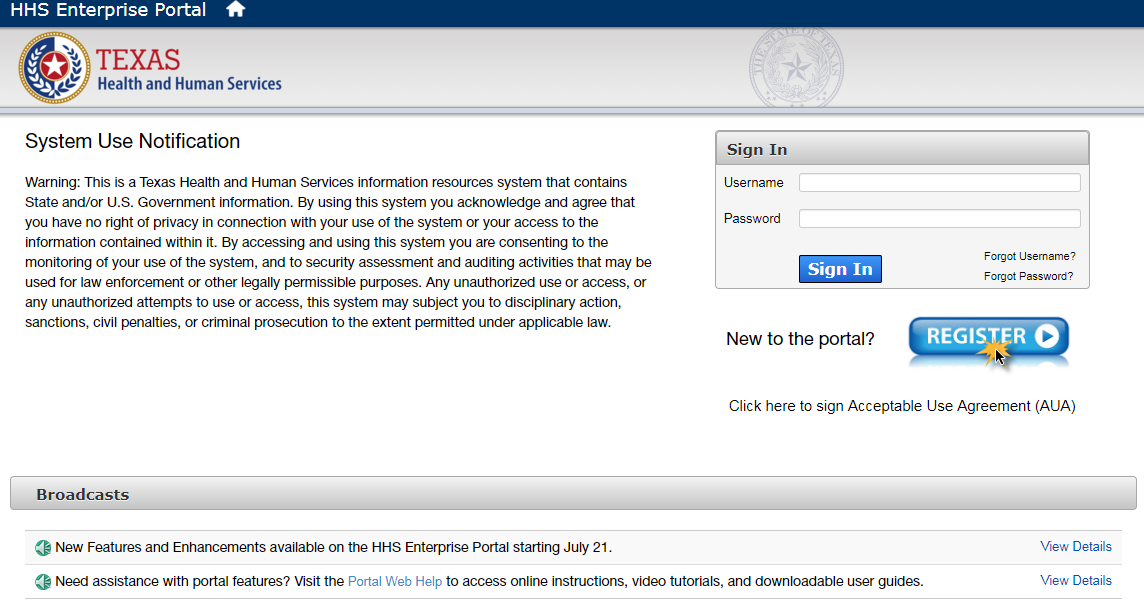
Select your user type.

What type of user are you?
Enter your Employee ID and click Next. Skip to Step 4.
Enter your EIN and click Next.
Select the third option and click Next.
Select the fourth option and click Next.
Visit this page for more information.
Fill out the Request Access form. Fields with asterisks cannot be left empty. The Request Access screen may vary from the one shown below depending on what type of user you selected. Click Next when you are ready.
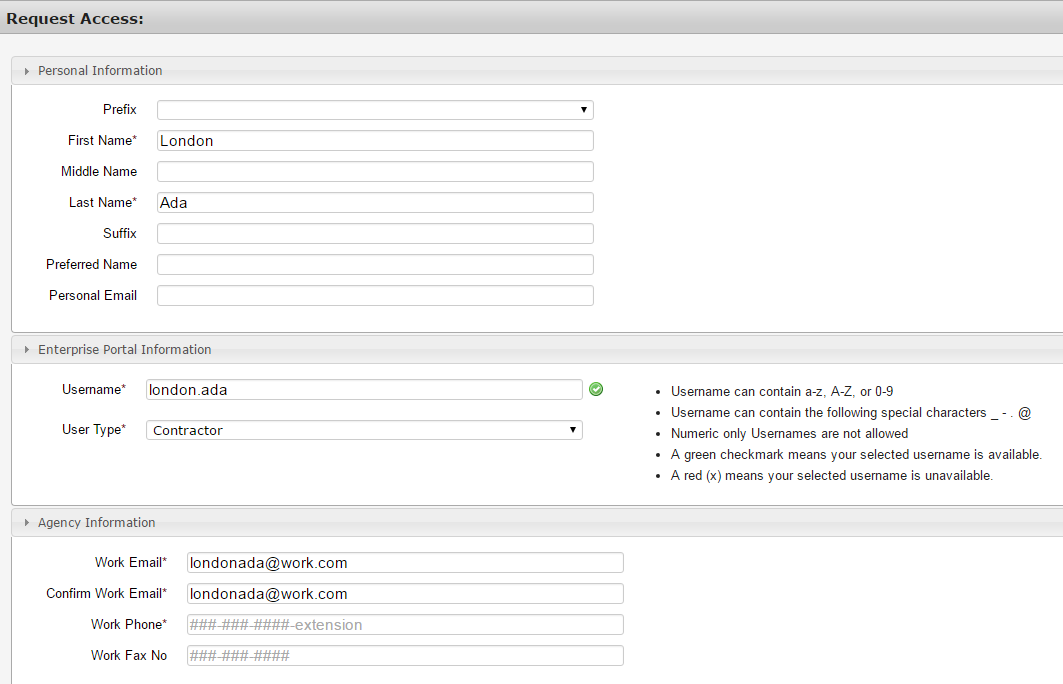
You will receive an update to your request within 10 days. After your request is approved...
Check your in-box for an email that contains your username (for HHS Employees, Contractors, Volunteers, or Interns it is your Employee ID), a temporary password, and a link to the Enterprise Portal.
Click on the link to the Enterprise Portal and sign in with your username and temporary password.
Read and sign the Acceptable Use Agreement. Click Next when you are ready.
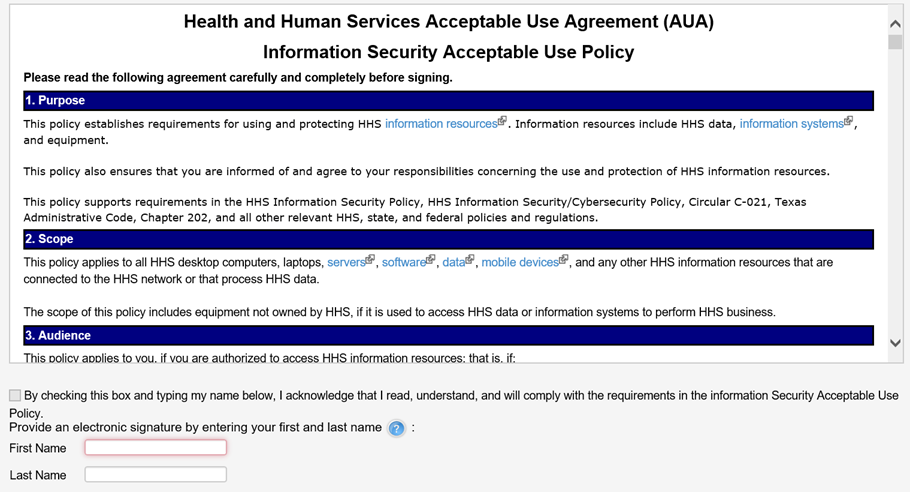
- Scroll to the end of the agreement to enable the checkbox.
- Enter your name as it appears in CAPPS HCM.
- Make sure there is not an additional space in the name fields, as this will cause an error.
Review the password rules and change your password. The rules will be checked off and changed to green when each rule is met. Click Submit when you are ready.
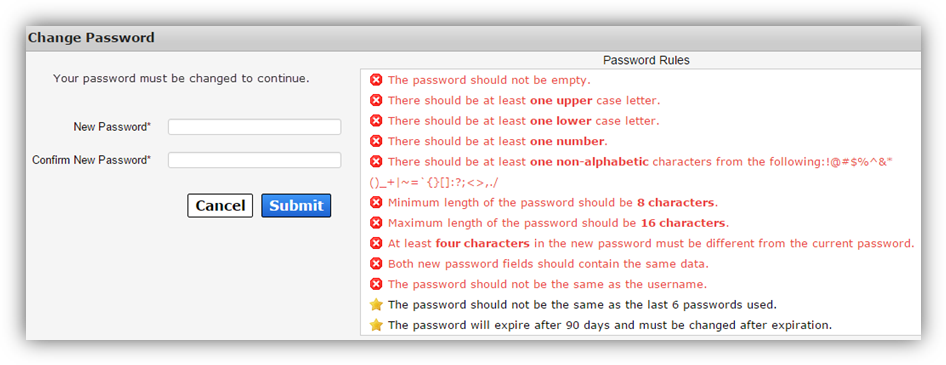
Pick three security questions and answer them. Click Submit to complete your registration.