Onboarding: Application Access Requests - Select Items
Requesting application access is the fifth step in the early onboarding process.
The Select Items screen allows you to order access to up to 15 separate applications. Once you have made your selections and move to the Review Order screen, you may see items in your cart that you did not order. These items are dependent on one or more items that you did select and are automatically added to your cart. They can't be removed unless the item they are dependent upon is removed, and you must provide additional information for them if required.
-
Select up to 15 items for the applicant. As you select items, they appear on the bottom right of the screen. Use the search filters in the right pane to narrow your results.
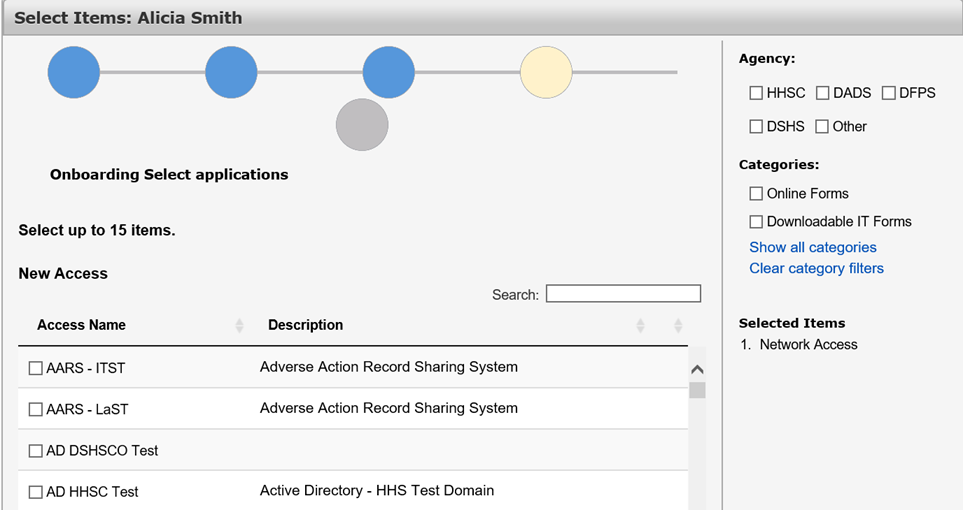
-
Click Next when you have finished making your selections to open the Review Order screen.
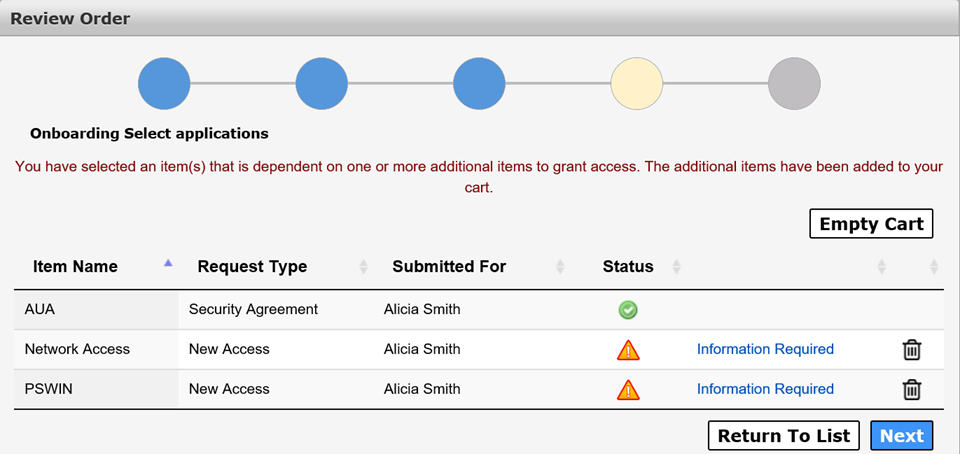
-
Select Information Required in each item's row to open the Provide Information screen and provide more information for that item. The fields for supplying more information are different for each application. Network Access is added to your cart by default. See Requesting Network Access and Network Access Ordering Screen for information on completing the screen. If you do not need to request Network Access, you can remove it from your cart by clicking the trashcan icon.
-
Click Submit to return to the Review Order screen.
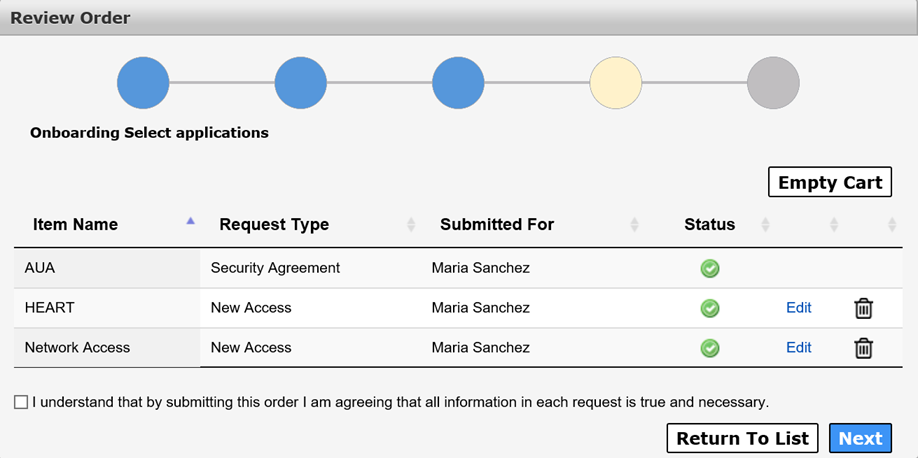
-
Read and check beside the confirmation message after you have finished adding the required information for all items in your cart.
-
Click Next to continue to the Review Onboarding screen.