Requesting Access For eProcurement, Strategic Sourcing, or Supplier Contract Management (ePro/SS/SCM)
- When requesting access for eProcurement, Strategic Sourcing, or Supplier Contract Management (ePro/SS/SCM), you must first select a profile. Profiles are a way to store roles; eliminating the need to manually select multiple roles.

- Profiles can be selected and deselected, but the roles within each profile cannot be edited.
- When requesting access for other modules (such as AP/GL/AM/Reporting), roles must be selected.
Quick Steps for CAPPS FIN Portal Selections
- When selecting profiles for ePro/SS/SCM...
Add required information: (read the red text in the profile section!) navigate to the appropriate section and complete the missing fields. The example below shows the eProcurement module >Requisition Entries. Click the notches to expand each section.
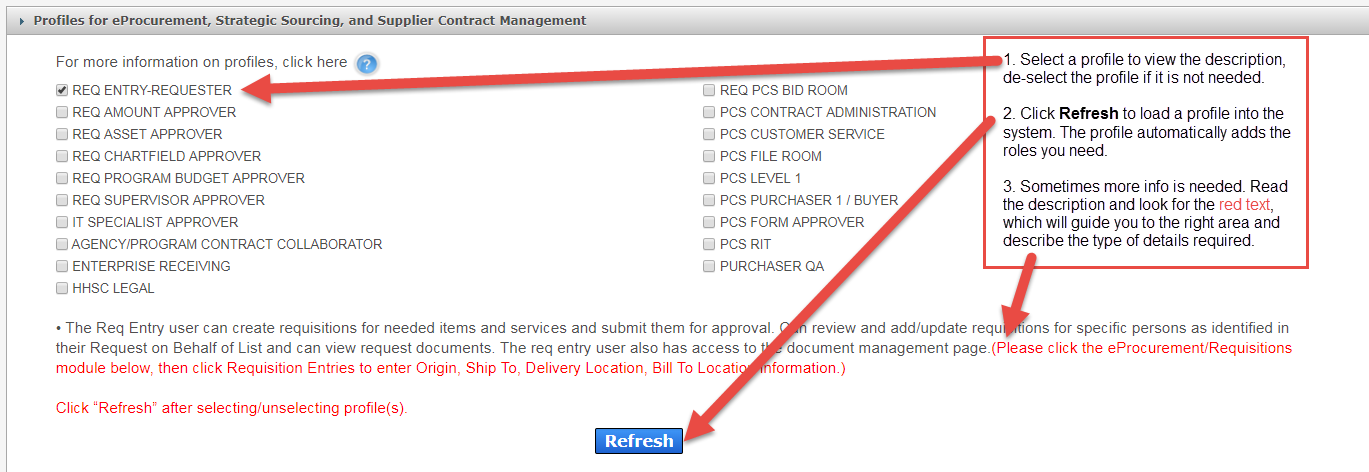

- Selecting Roles for other core modules (AP, GL, AM, and all other Modules)...Navigate to the desired module and click the notch to expand the section. In this example, voucher entry is needed.
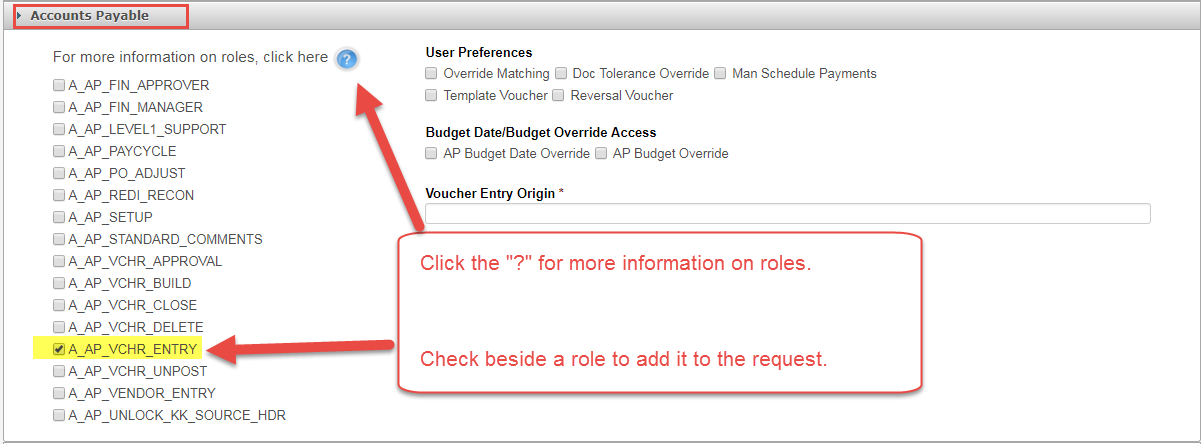
After making your selections, scroll to the bottom of the page, enter comments if necessary, and click Next.

Finally, click beside the agreement and click Submit Order.

- Error Messages. You cannot submit a request if information is missing. Error messages appear at the top of the portal page. You must return to the modules related to the profiles or roles for this request, and enter the missing information.

In this example, the role A_AP_VCHR_ENTRY is selected. This requires a voucher entry origin. Return to the AP module and provide the origin code. Click Next and complete the request.

Remember!
- Profiles must be selected for ePro/SS/SCM. Select a profile, read the description, and click Refresh to load the roles.
- Read the description to understand the profile, and to learn if more information is required.
- Roles must be selected for all other modules of CAPPS FIN. Expand the module and select the role you need.