Requesting Access to Remedy OnDemand (ITSM)
- Sign in to the Enterprise Portal with your username. (If you do not have a portal account, click here to learn how to register.)
- On the landing page, click Manage Access under the Access Management tab.
-
On the Select Items page, click the box beside ITSM (RoD) (1) and select Next (2) to continue.

- On the Review Order page, select Information Required.
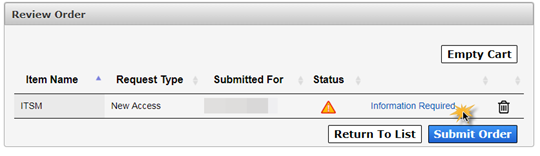
- Required: Select a Licensing Type (1), Application Permission (2), and one or more companies (agencies) where you require access (3).

- Under Primary Support Groups, select the following required information: a support company (1), support organization (2), support group (3), and at least one functional role (4).
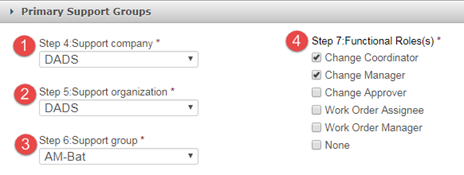
- Select Add Group (1) to add your selection to the request. The group will appear in the table below (2).
 The group will be added to your request as a support group by default. If you would like to make it your primary group, select the "x" under the Primary column in the group’s row. The column will change to a checkmark, showing that it is now the primary group. You CAN have multiple supporting groups, but you CANNOT have more than one primary group. You may remove the group by selecting the under Actions (3).
The group will be added to your request as a support group by default. If you would like to make it your primary group, select the "x" under the Primary column in the group’s row. The column will change to a checkmark, showing that it is now the primary group. You CAN have multiple supporting groups, but you CANNOT have more than one primary group. You may remove the group by selecting the under Actions (3). - Add any additional comments in the field provided (optional) (1) and select Next (2) to return to the Review Order page.

- On the Review Order page, read the confirmation and check the box beside it (1) to agree to its statement, then select Submit Order (2) to submit your order.
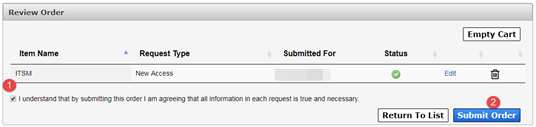
You will receive an update to your request within ten business days. Check your inbox and notifications on the portal for updates.