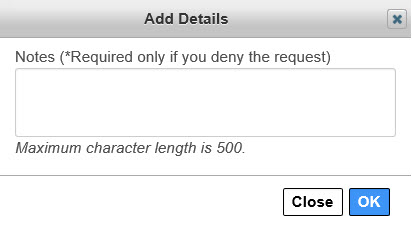Request and Approve CES
-
Log-in to the Enterprise Portal using your Username and Password.
-
Click Manage Access to open the Select Items screen.
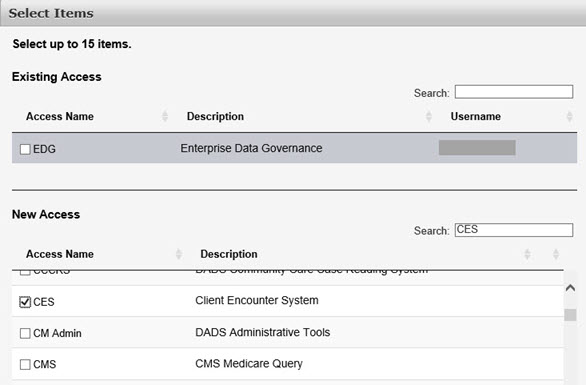
-
Select CES.
-
Click Next to open the Review Order screen.
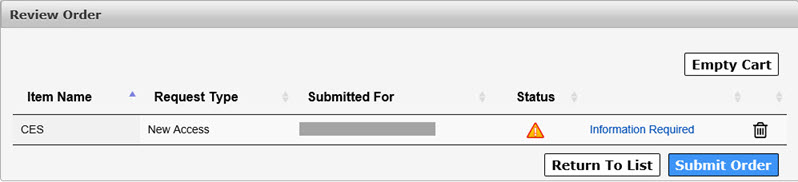
-
Click the Information Required link to open the Provide Information: Client Encounter System (CES) screen.
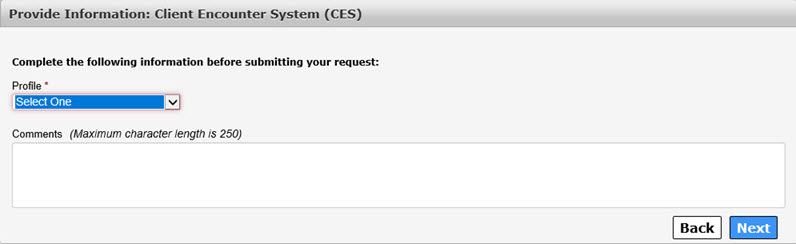
-
Select a Profile from the drop-down menu. This is a required field.
-
Optional: Enter Comments for the approvers as needed.
-
Click Next to open the Review Order screen.
-
Check the I understand that by submitting this order I am agreeing that all of the information in each request is true and necessary check-box.
-
Click Submit Order. Your order has been placed and will be forwarded for approval.
-
Log-in to the HHS Enterprise Portal using your Username and Password.
-
Click Notifications to open the Notification(s) screen.
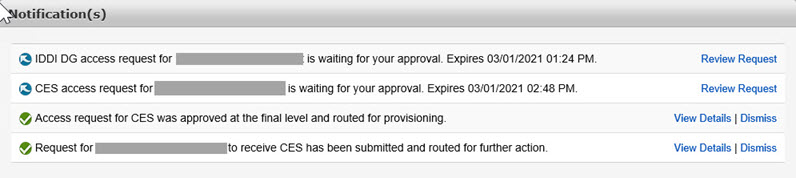
-
Click Review Request to open the Review Request screen.
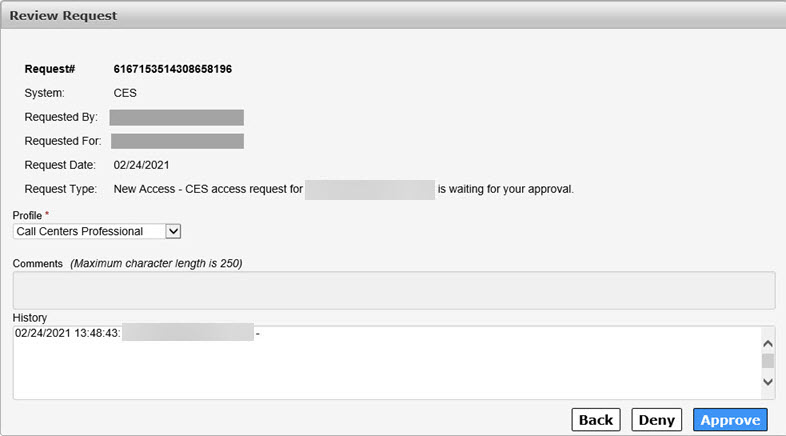
-
Verify the request is correct for the individual making it.
-
Click Approve to open the Add Details window. Details are not required if you are approving the request. Click Deny to deny the request. Comments are required if you are denying the request.