Profile Management
Select a topic.
When you first register for access to the portal and your request has been approved, you'll receive an email confirmation with your username, a temporary password, and link to sign onto the portal. After you use this password to sign in to the portal, the portal will ask you to immediately create a new password. This password is good for 90 days. Around the three-month mark, you will receive password change reminders.
- Minimum length of the password should be 8 characters.
- Maximum length of the password should be 24 characters.
- There should be at least one upper case and one lower case alphabet.
- There should be at least one character from the following: 0-9,!@#$%^&*()_+|~-=\\'[]:";'<>?,/.
- The password must contain at least one number.
- The password should not be empty or the same as the username.
- The password should not be the same as the last 6 passwords used.
- The password must contain at least 4 changed characters from the previous password.
- The password will expire after 90 days and must be changed after expiration. You'll receive email reminders around the 90-day remark, requesting that you change your password. Don't ignore them! Failure to change your password in the given timeframe can result in suspension of your account.
Select the My Profile link on the top right of any page.
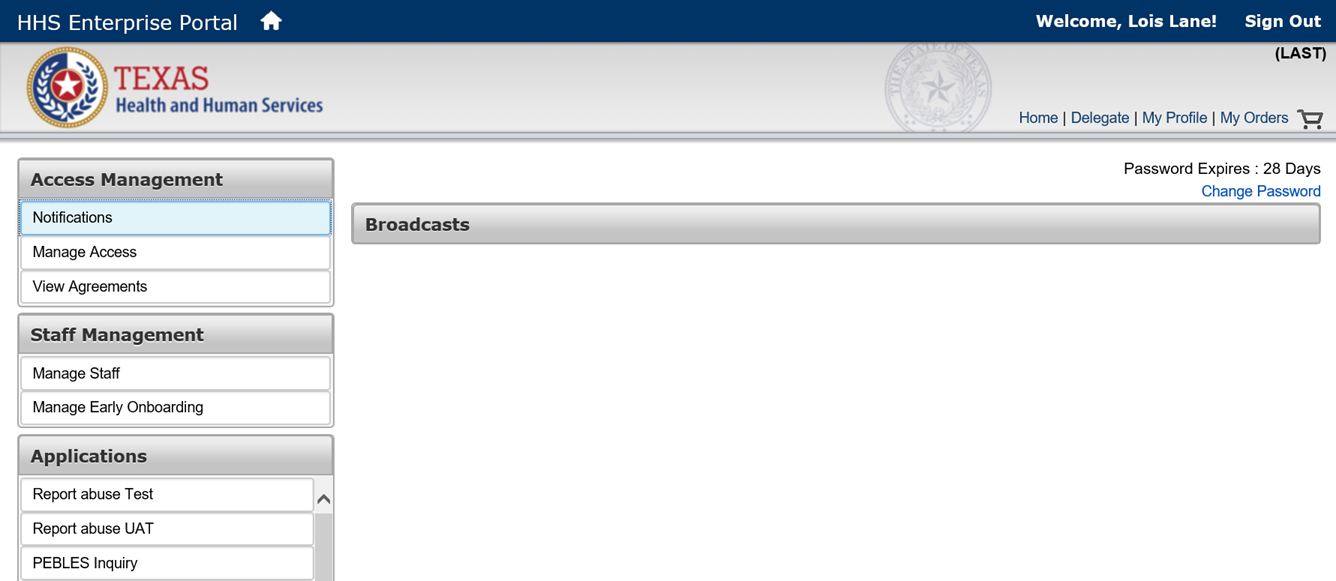
On the My Profile page, select the Change Password link on the top right.
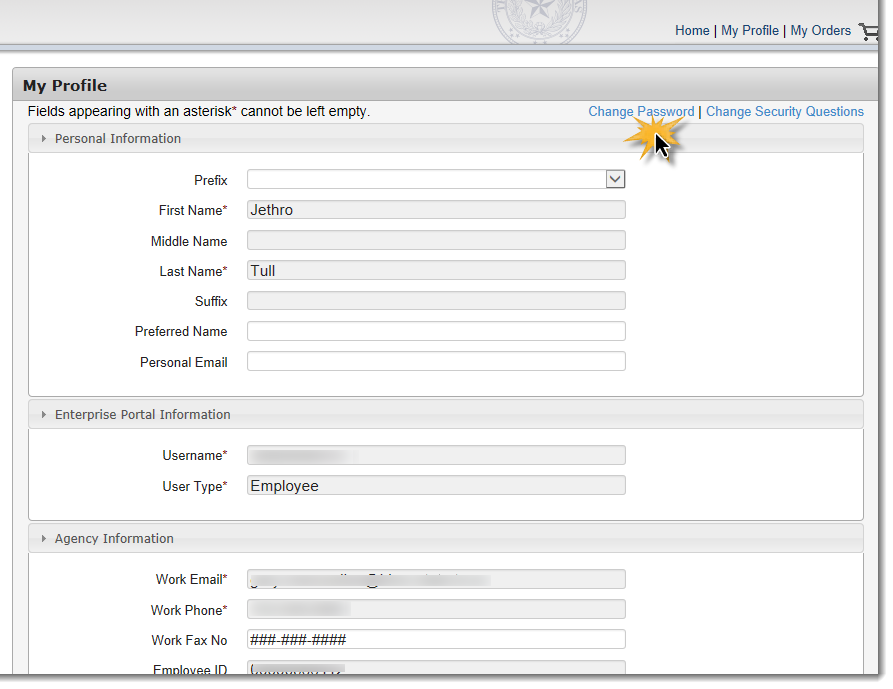
On the Change Password page, type your old password and your new password in the fields provided.
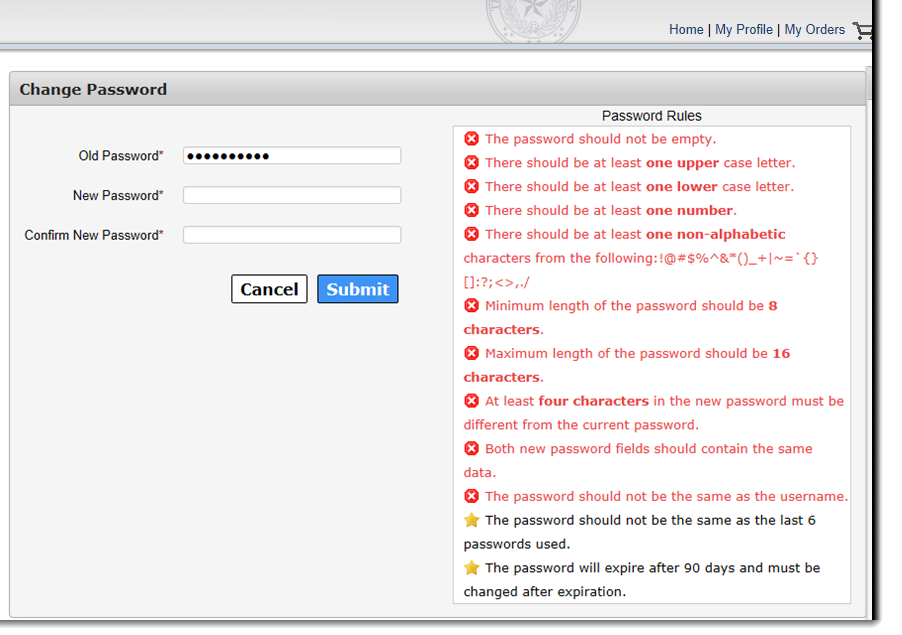
Select Submit when you are finished. You'll receive an email confirmation stating that your password has been successfully changed.
Select the My Profile link on the top right of any page.
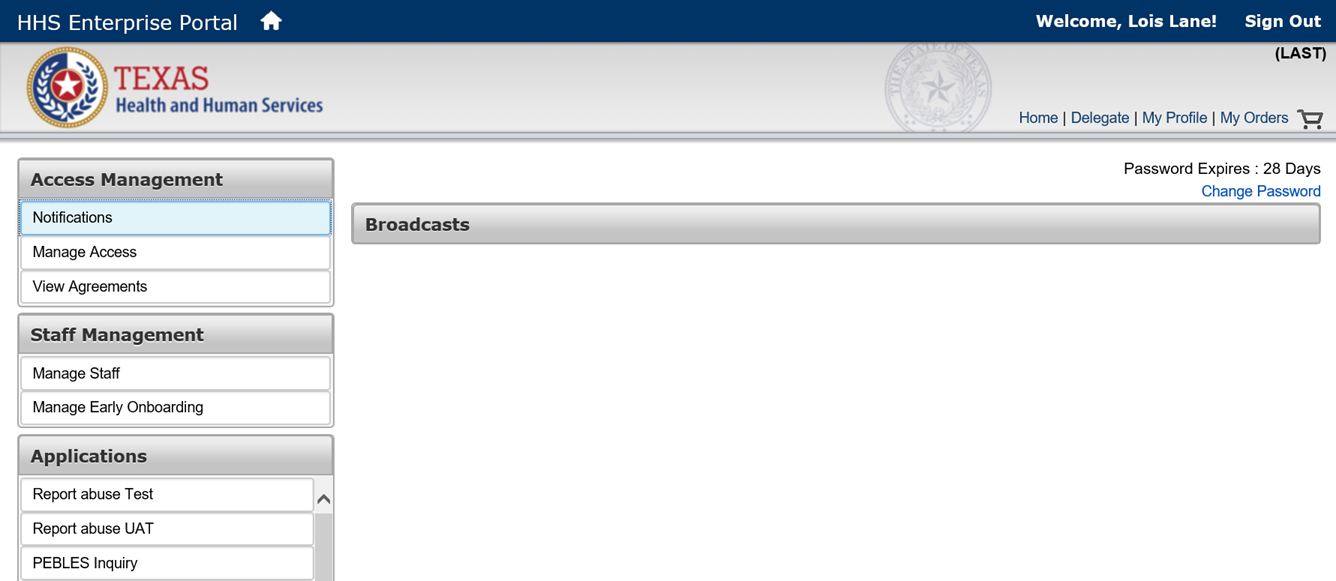
Select the Change Security Questions link on the top right of the My Profile page.
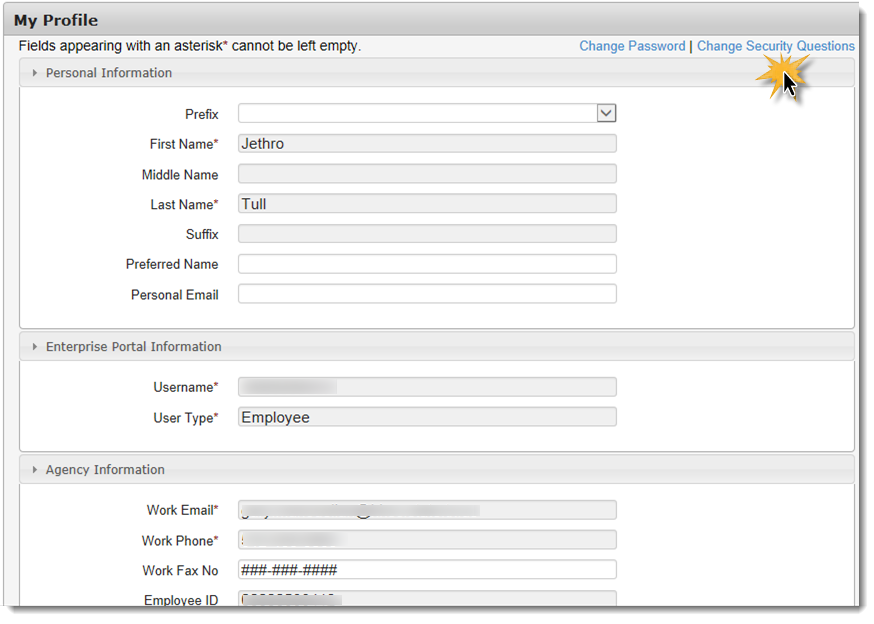
On the Change Security Questions page, add new questions from the drop-down selection. Type your answer twice and select Submit to complete the action.
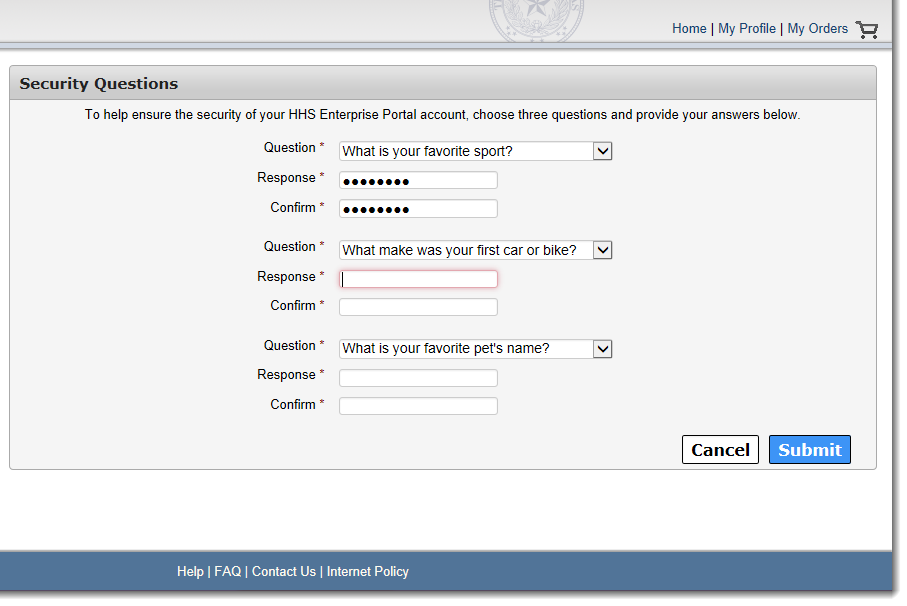
Select Register on the Welcome page to begin registration. For HHS employees, after you have registered, you'll use your Employee ID as your username. For all other users, you will have a chance to select your username during registration.
What are the username restrictions?
- Usernames must be unique.
- Usernames can contain a-z, A-Z, or 0-9.
- Usernames can contain the following special characters _ - . @
- Numeric-only usernames are not allowed.
You cannot change your username after it has been submitted.
Click the My Profile option on the top right of any portal screen.
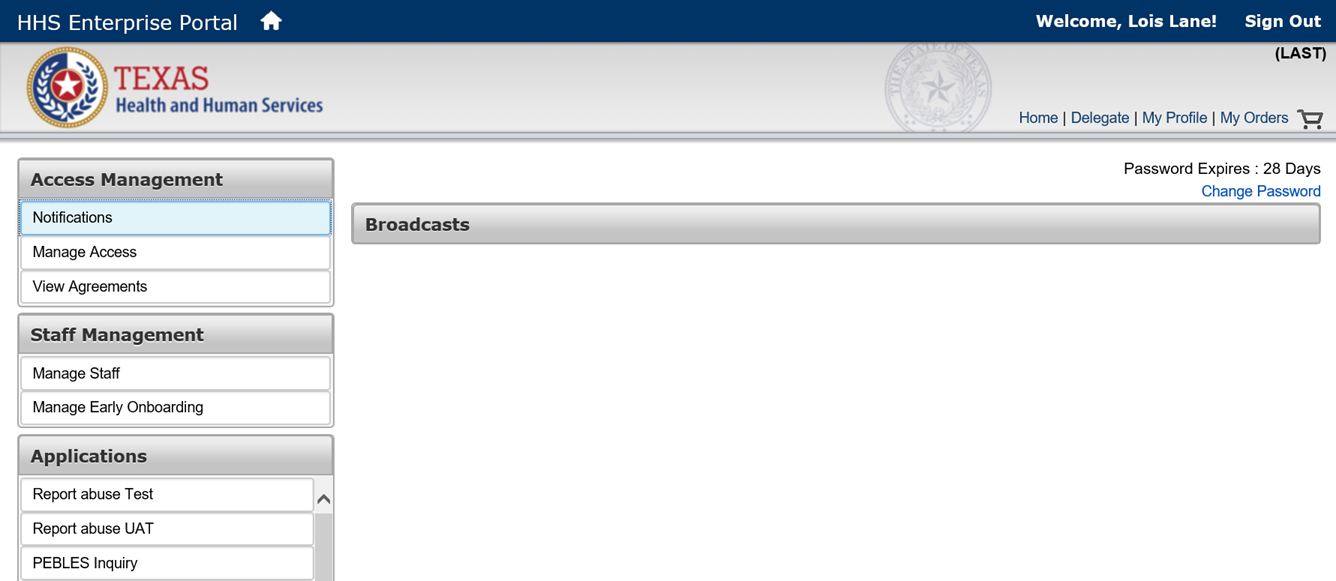
You may make changes to any information in fields that have been enabled. Contact your Supervisor to request corrections to data in disabled fields.
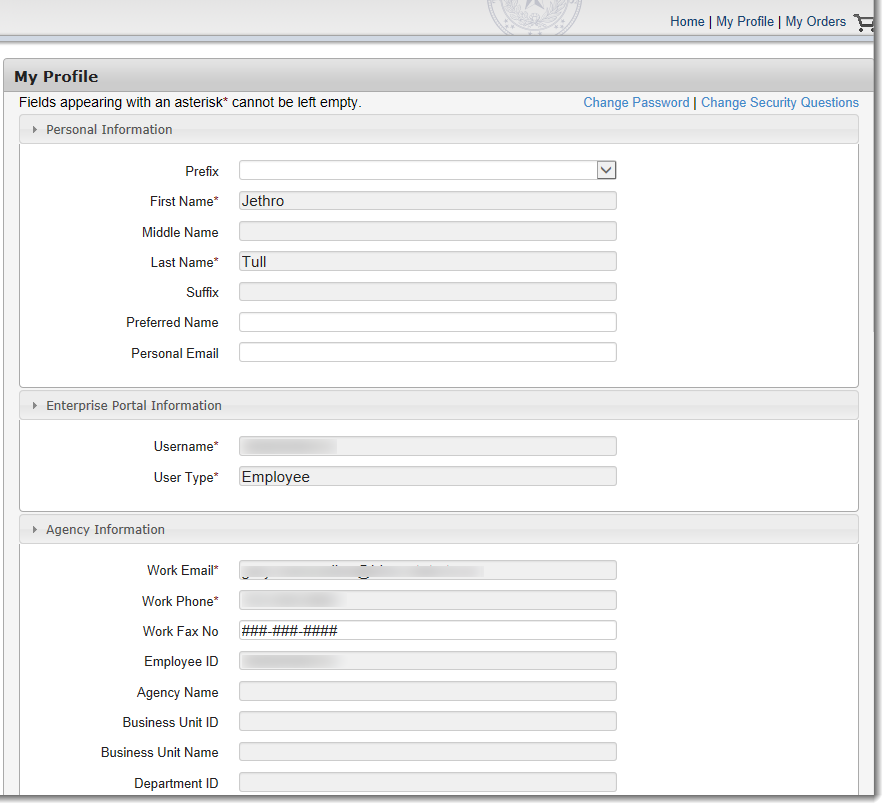
Broadcast notifications appear in the center of your homepage.
Notifications with :
- A green speaker (
 ) display general information about the portal, such as an announcement of a new release or feature.
) display general information about the portal, such as an announcement of a new release or feature. - An orange speaker (
 ) display crucial information that may impact your user experience, such as news of a scheduled outage or disabled feature.
) display crucial information that may impact your user experience, such as news of a scheduled outage or disabled feature.
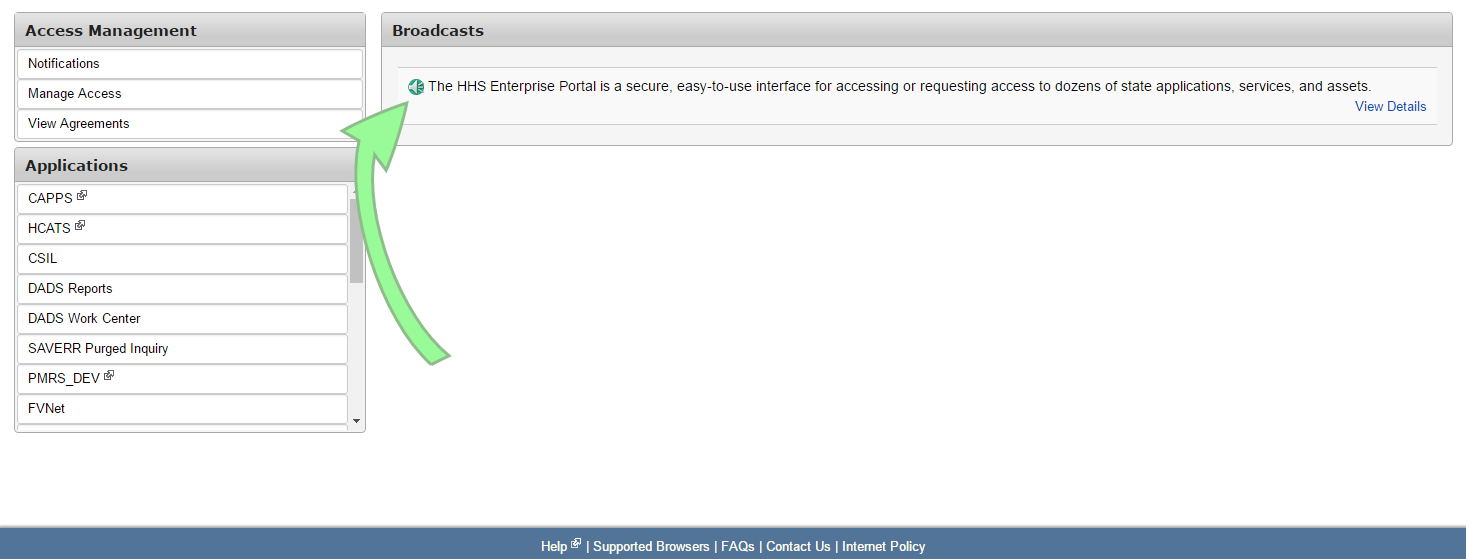
Notifications specific to you are located on the Notifications page under the Access Management tab on the Main Menu.
Notifications with:
- An arrow (
 ) require you to perform an action. Click the link within the notification to be directed to the screen where you can perform the action.
) require you to perform an action. Click the link within the notification to be directed to the screen where you can perform the action. - A check mark (
 ) display updated information to a request or order that you are following.
) display updated information to a request or order that you are following.
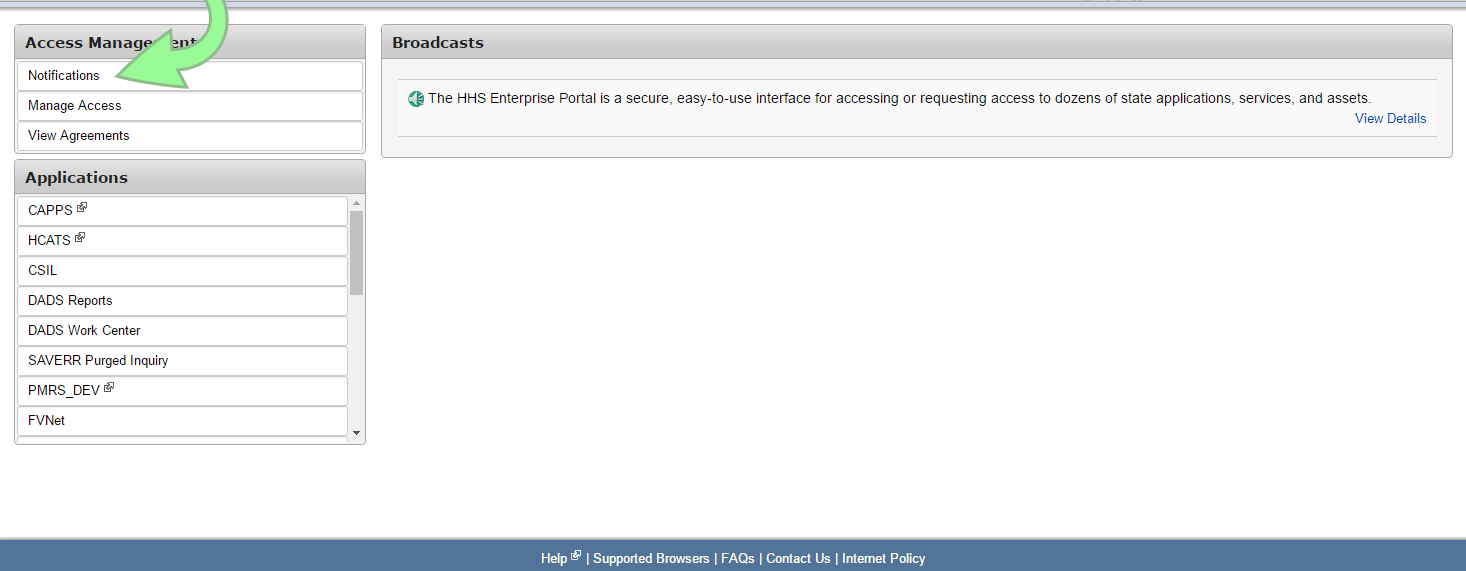
Contact the Help Desk at:
512-438-4720
Toll Free 1-855-435-7181
TDD 711