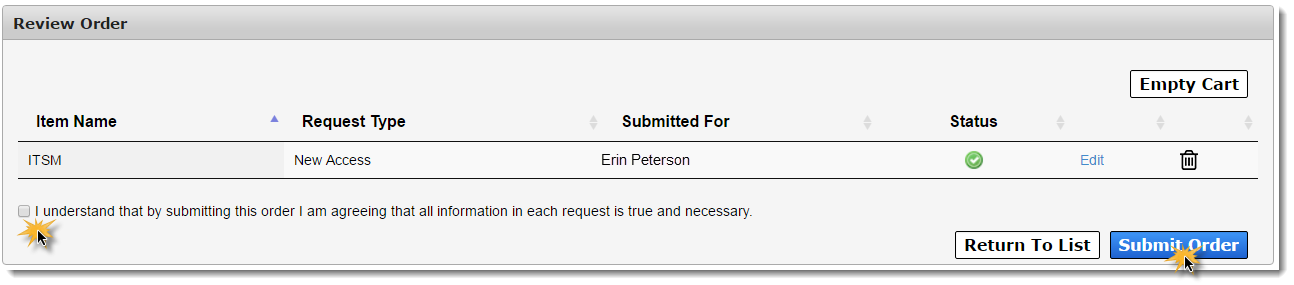Provisioner Tasks
Select a topic.
Step 1
Select Manage Tasks under Provisioning Tools on the Main Menu.
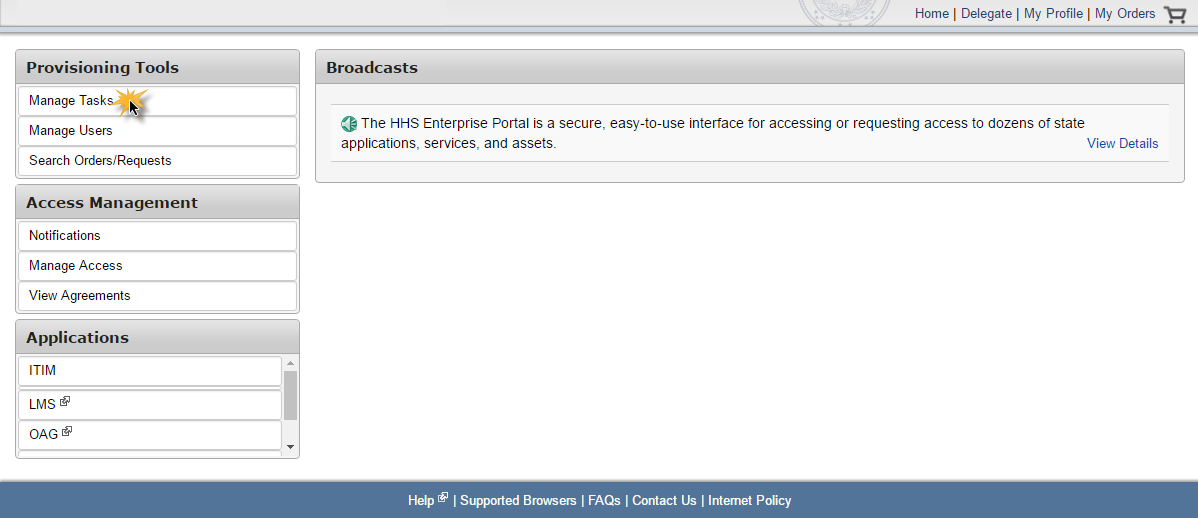
Step 2
Select Assigned to Me to view all tasks assigned to you.
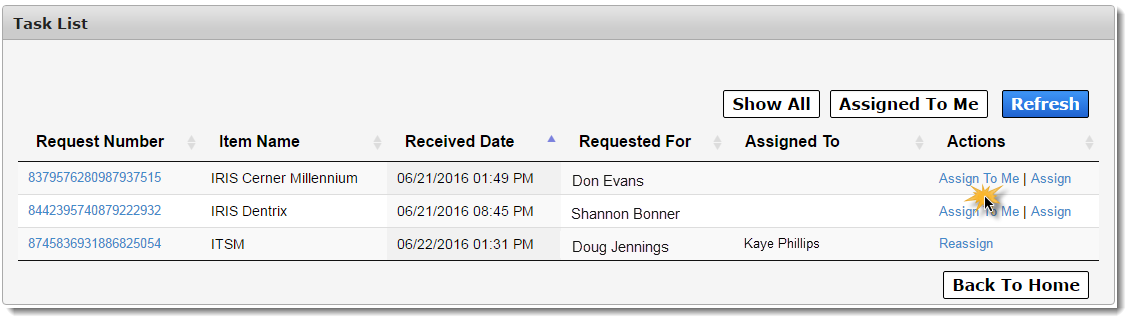
Step 3
Select the Request Number in the row of the task you would like to complete.
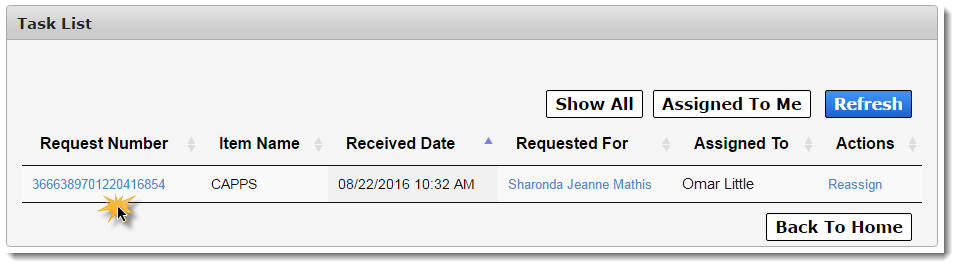
Step 4
On the Review Request page, you can:
- Select Complete to provision the access.
- Select Reject to reject the access request.
- Select Back if you are not ready to perform an action on the request.
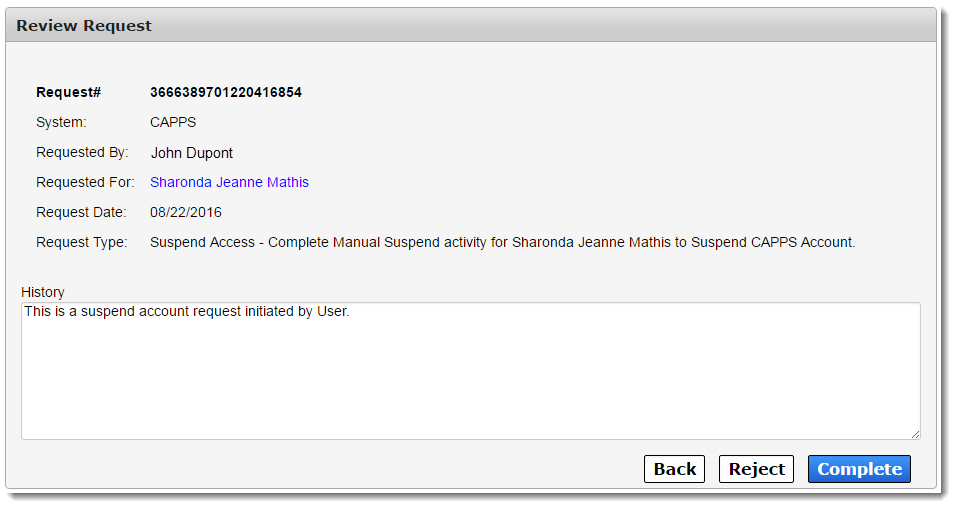
Step 5
After you select Complete or Reject, a pop-up screen appears. You only need to add a note if you are rejecting the request. Click OK to complete the action.
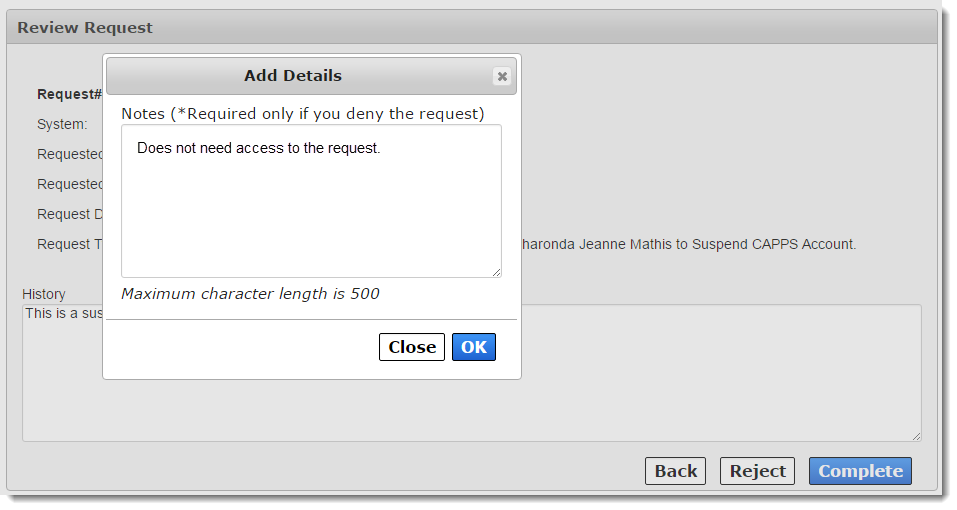
Step 1
Select Manage Tasks under Provisioning Tools on the Main Menu.
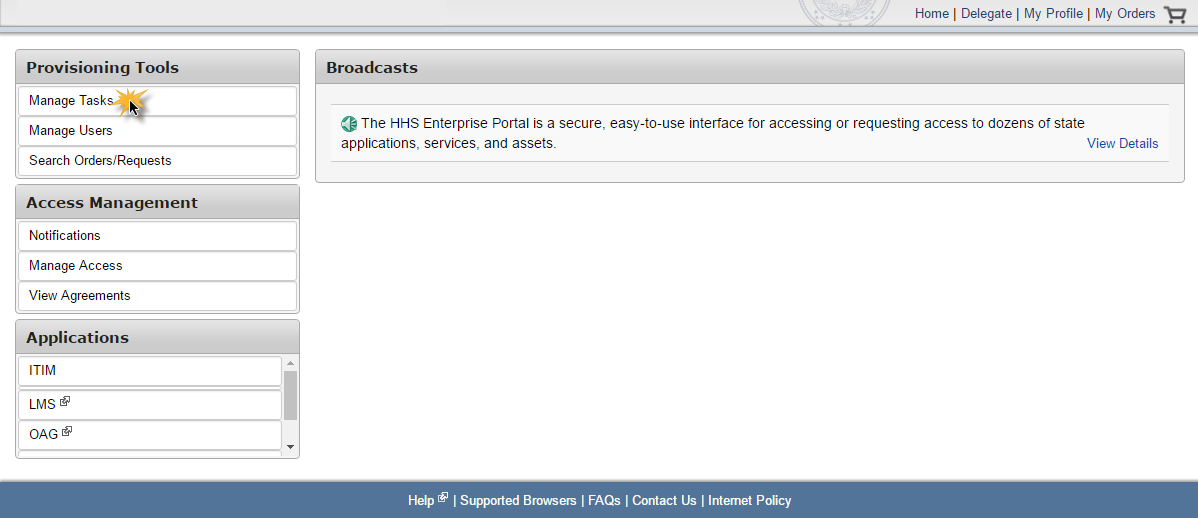
Step 2
In the row of the task that you would like to assign to yourself, select Assign to Me under Actions.
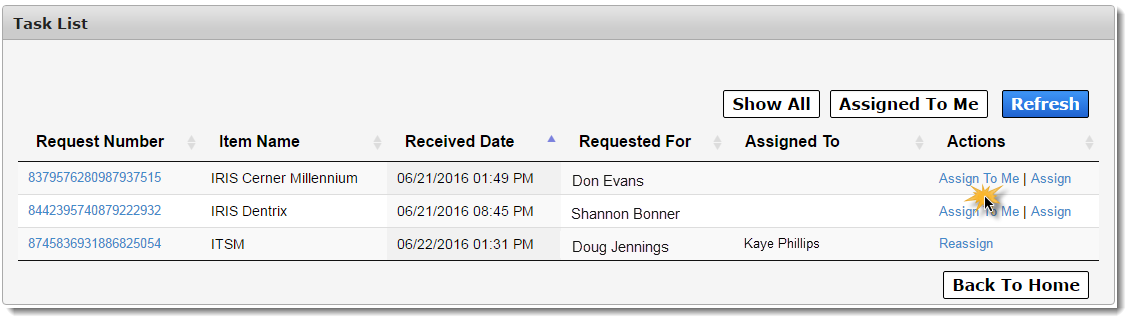
Step 1
Select Manage Tasks under Provisioning Tools on the Main Menu.
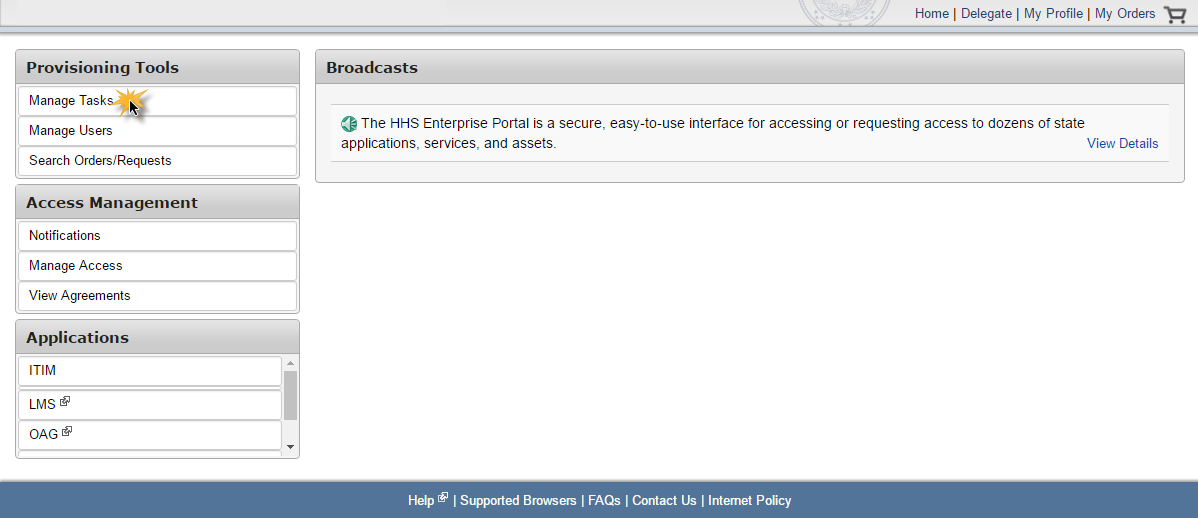
Step 2
In the row of the task that you would like to assign to someone, select Assign under Actions.
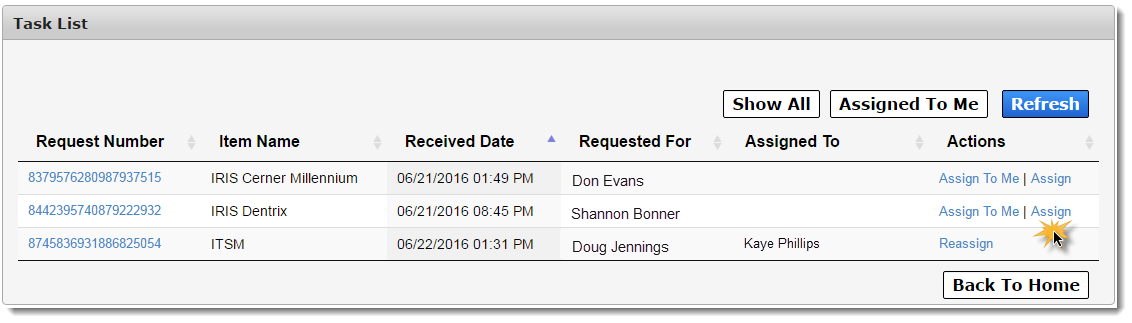
Step 3
Use the drop-down menu to select a provisioner, then select Assign.
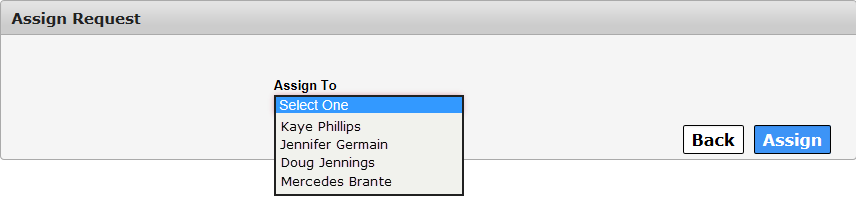
Step 1
Select Manage Tasks under Provisioning Tools on the Main Menu.
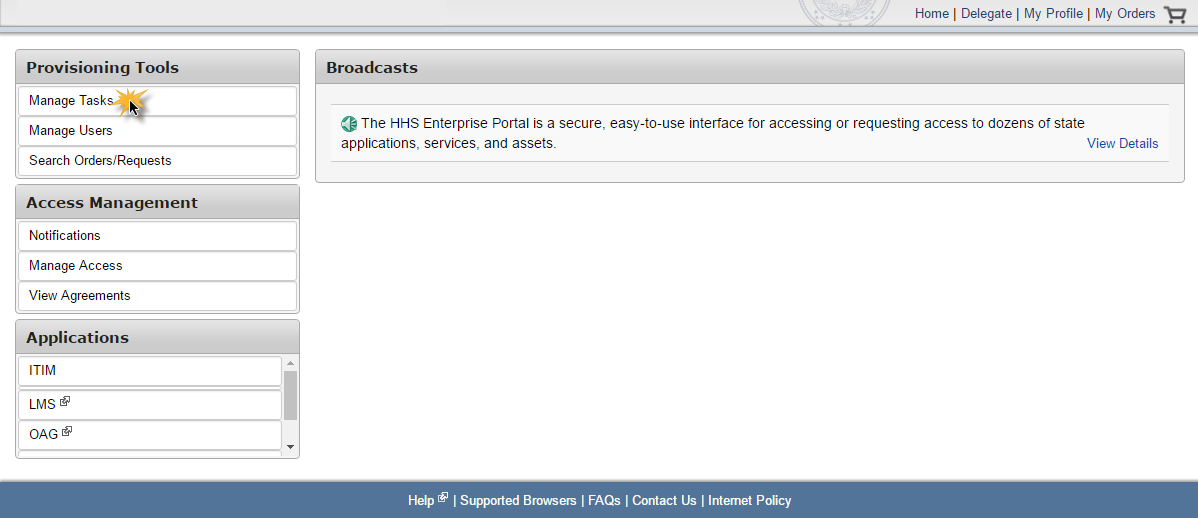
Step 2
In the row of the task that you would like to reassign, select Reassign under Actions.
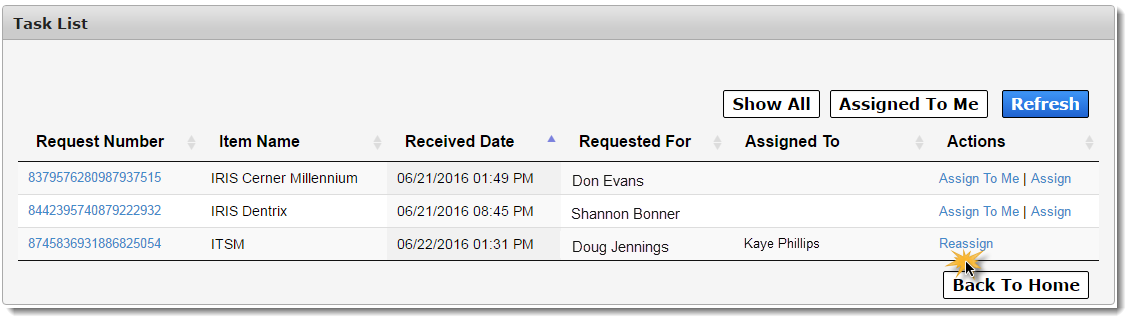
Step 3
Use the drop-down menu to select a provisioner, then select Assign.
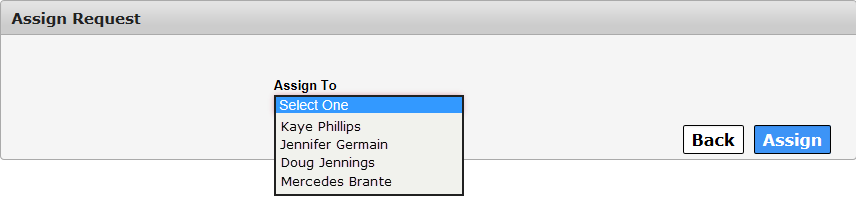
Step 1
Select Manage Users under Provisioning Tools on the Main Menu.
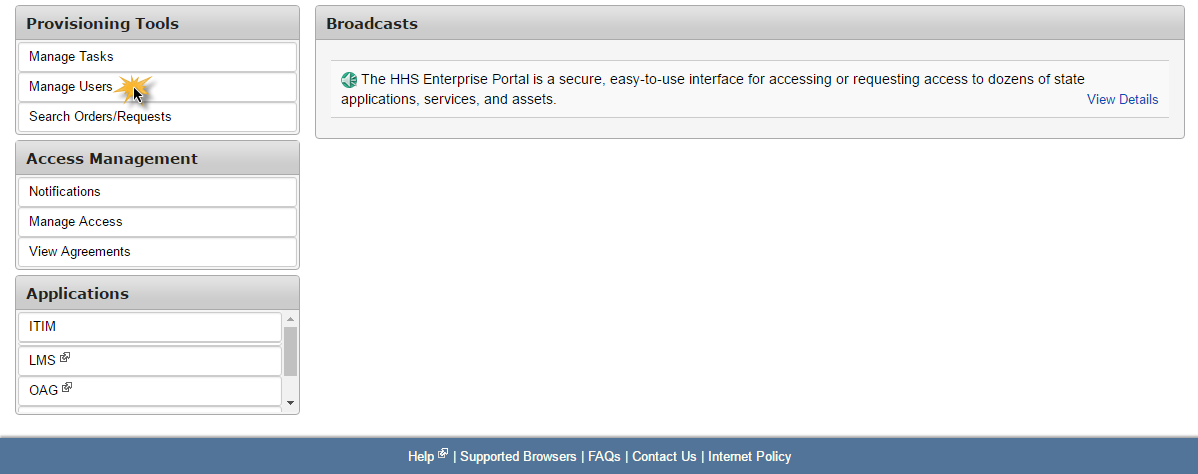
Step 2
Enter search criteria in the fields provided and select Search.
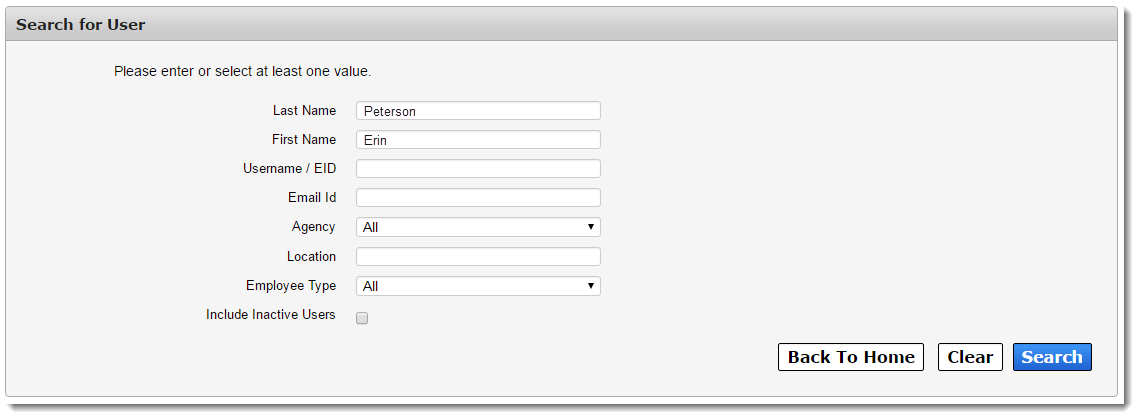
Step 3
When the search results appear, click on the last name of the user to view their information.
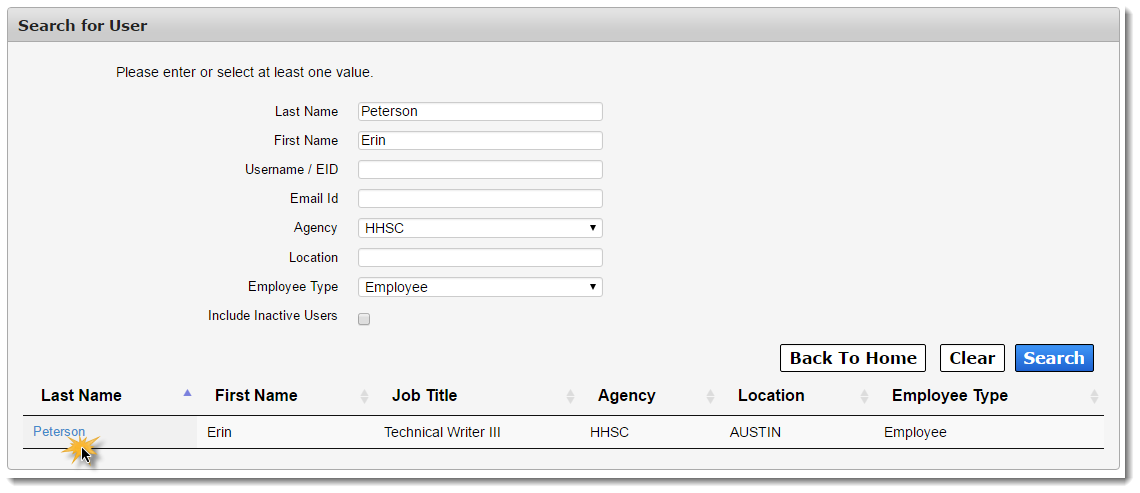
Step 1
Select Search Orders/Requests under Provisioning Tools on the Main Menu.
Step 2
To search for a request, enter search criteria in the fields provided and click Search.
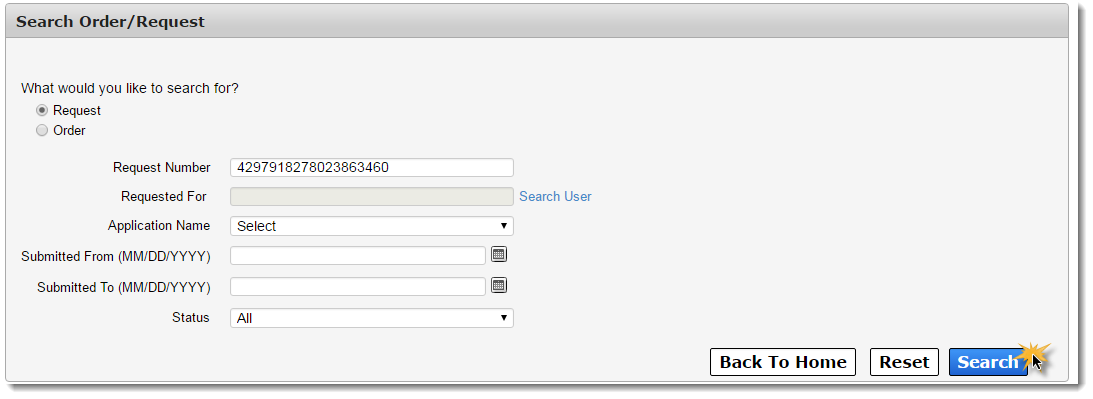
Step 3
After the search results appear, click on the request number to view its details.
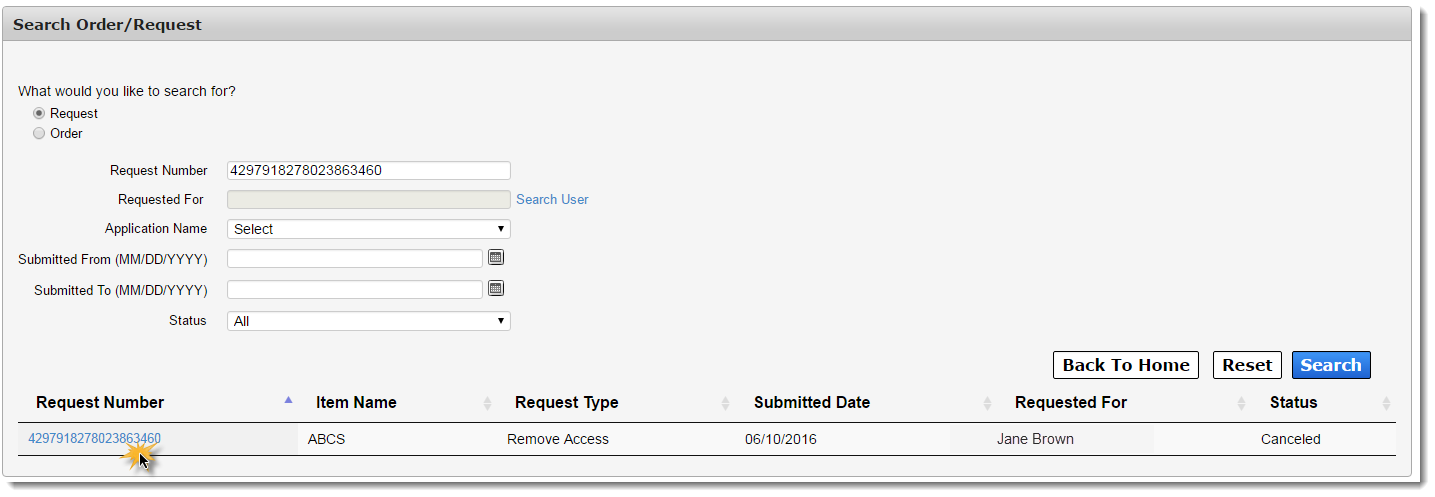
Step 1
Select Search Orders/Requests under Provisioning Tools on the Main Menu.
Step 2
To search for an order, change the search selection to Order.
Step 3
Enter the order number in the field provided and click Search.
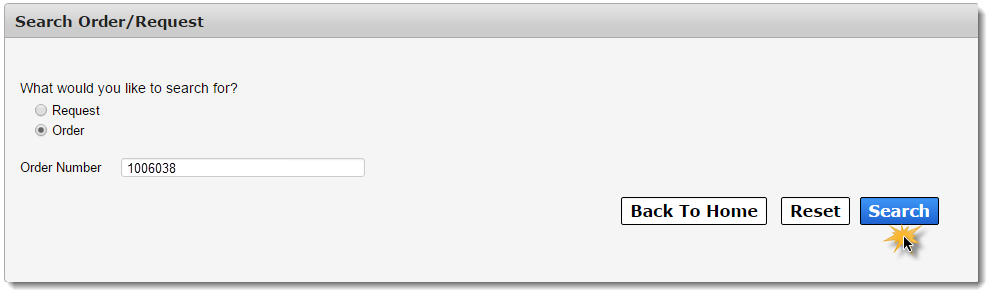
Step 4
When the search results appear, click on the order number to view the order details.
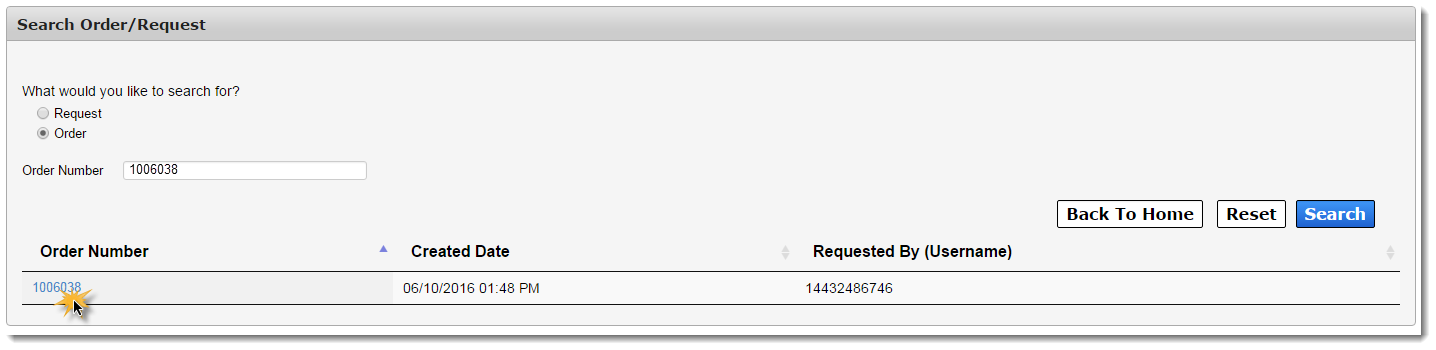
You can request new or modified access for a user to applications that you provision.
Step 1
Select Manage Users under Provisioning Tools on the Main Menu.
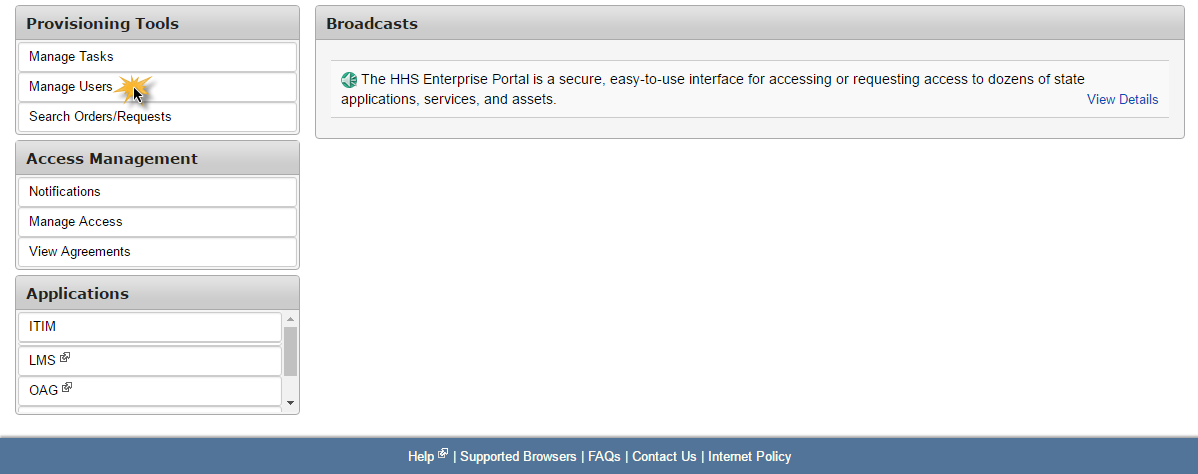
Step 2
Enter search criteria in the fields provided and select Search.
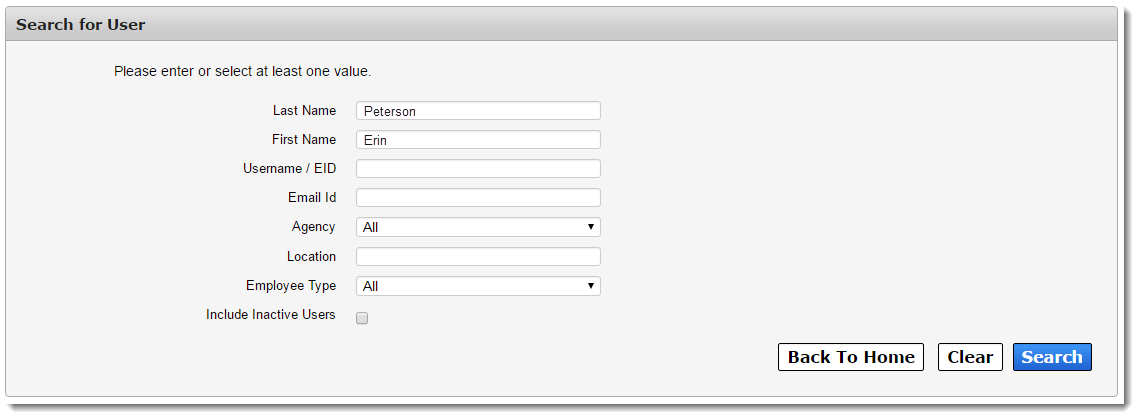
Step 3
When the search results appear, click on the last name of the user to view their information.
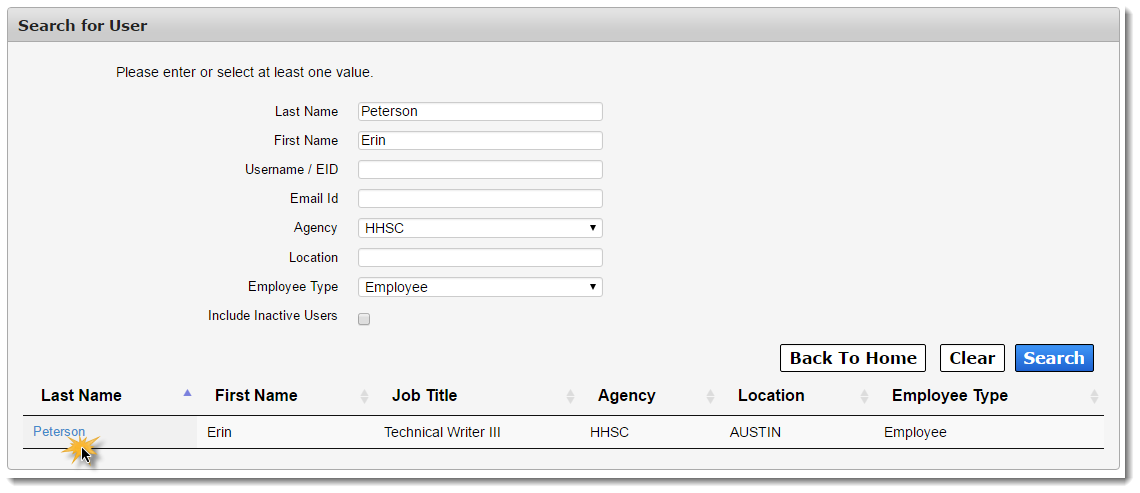
Step 4
On their User Summary page, click Add/Modify Access.
Step 5
Select the access that you would like to add or modify for the user, then click Next.
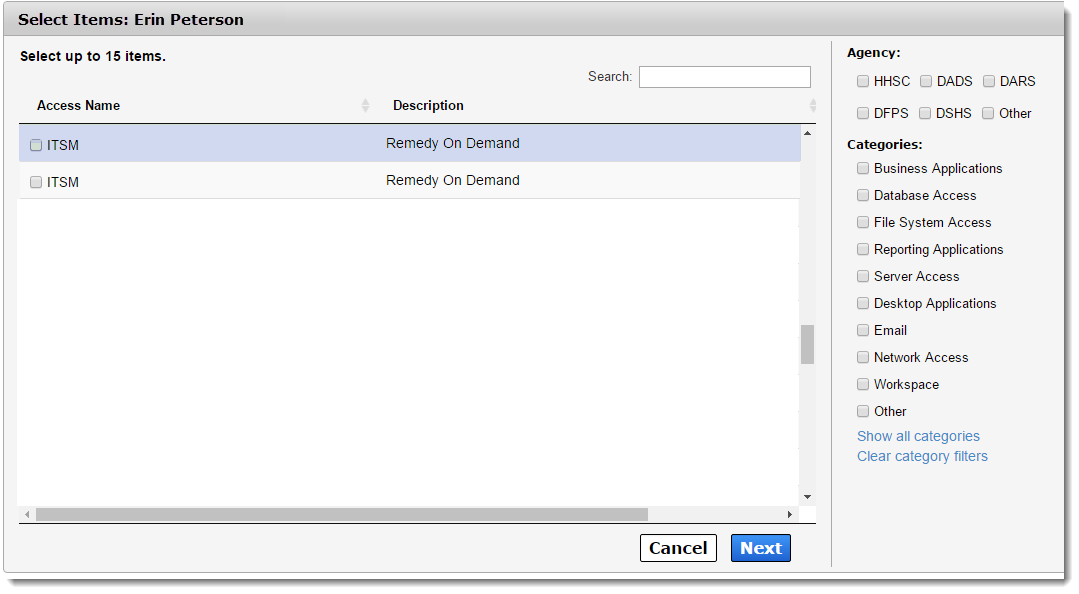
Step 6
On the Select Items screen, click Information Required (if applicable) to provide additional data.

Step 7
When you have entered all of the information required, read and click beside the confirmation message, then click Submit Order.