Identity and Access Management User's Guide
THVP Partner Supvervisor
First Level Approval
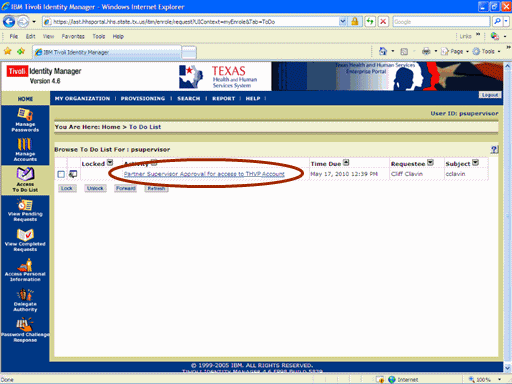
Figure 1. ITIM TO DO List.
1. The process begins when you recieve notification that a request for access has been made.
2. Open a browser window, navigate to the Enterprise Portal, and Login to ITIM (for instructions click here.)
3. Select the Partner Supervisor Approval for access to THVP Account link as shown in the circle at left.
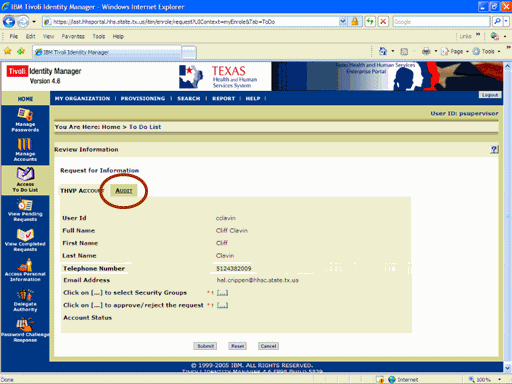
Figure 2. Request for Information Page.
4. Select the Audit tab as shown in the circle at left.
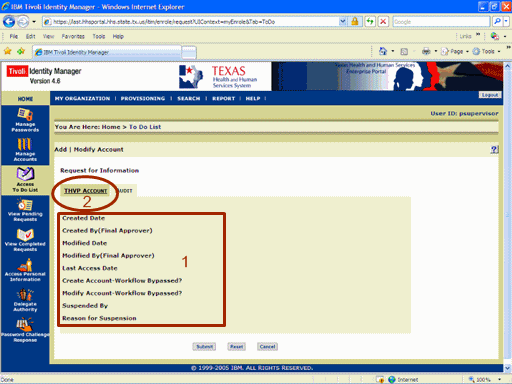
Figure 3. Add/Modify Account Page.
5. Review the Audit Information shown in rectangle #1 at left.
6.Select the THVP Account tab as shown in circle #2 at left.
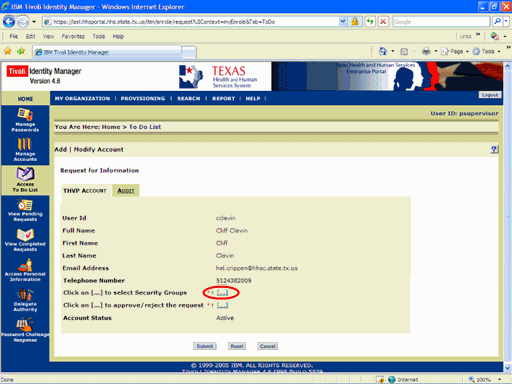
Figure 4. Request for Information Page.
7.Select the Security Groups [...] link as shown in the circle at left.
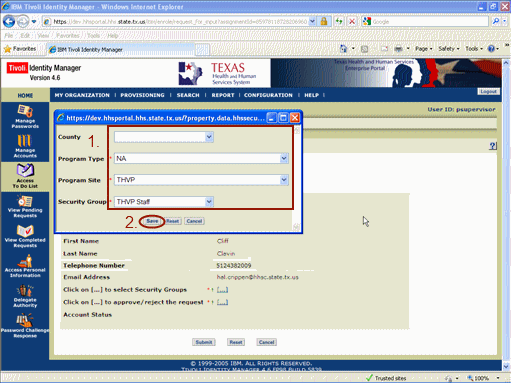
Figure 5. Security Groups Window.
8. Both Region and Regional Roles default.
9. Select the Save button as shown in the circle at left.
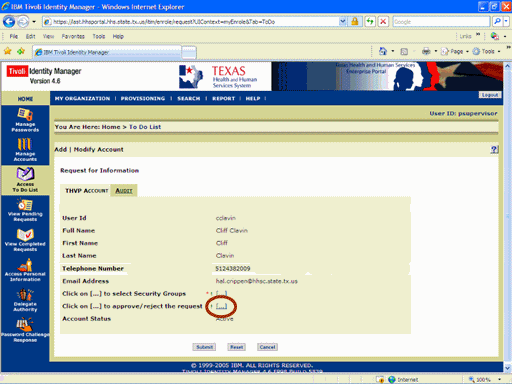
Figure 6. Request for Information Page.
10. Select the Approve/Reject [...] link as shown in the circle at left.
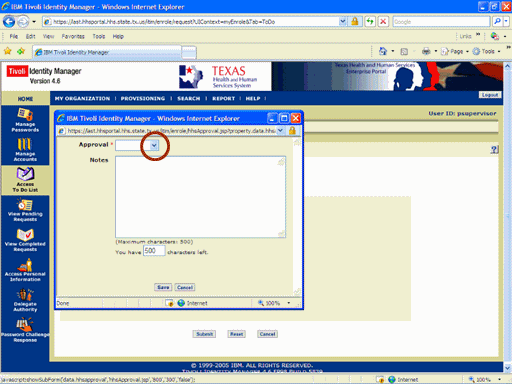
Figure 7. Request Disposition Window.
11. Expand the Approval list box as shown in the circle at left.
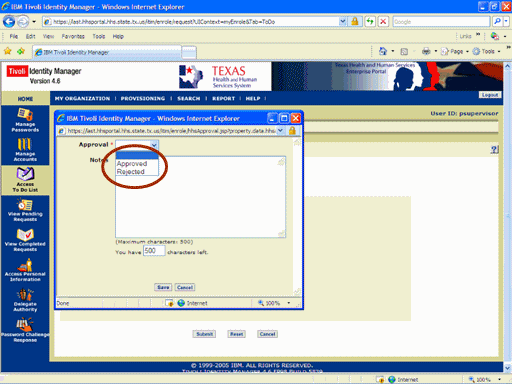
Figure 8. Request Disposition Window.
12. Select the desired Disposition as shown in the circle.
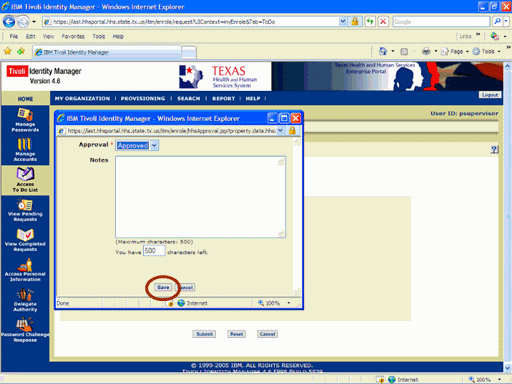
Figure 9. Security Groups Window.
13. Select the Save button as shown in the circle at left.
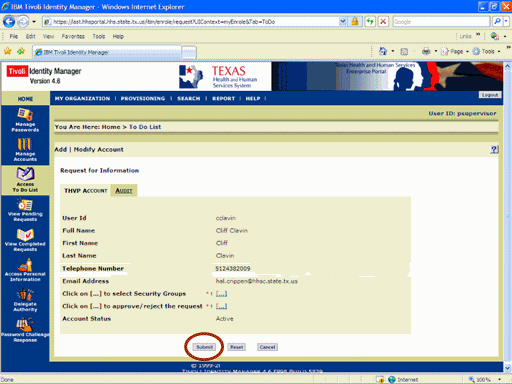
Figure 10. Request for Information Page.
14. Select the Submit button as shown in the circle at left.
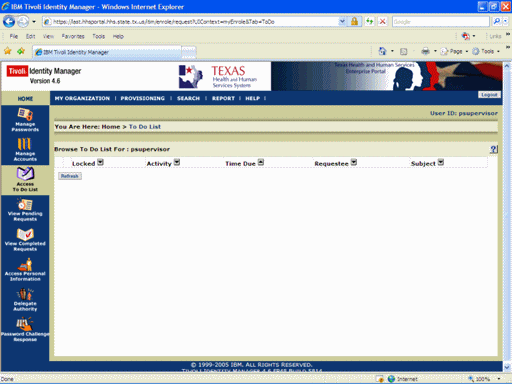
Figure 11. ITIM TO DO List.
15. The ITIM To Do List re-appears indicating the process has completed. When the appropriate Second Level Approval Authority has rendered their decision you will receive an Email notification.