Identity and Access Management User's Guide
TIERS Historical Case Reporting Logon
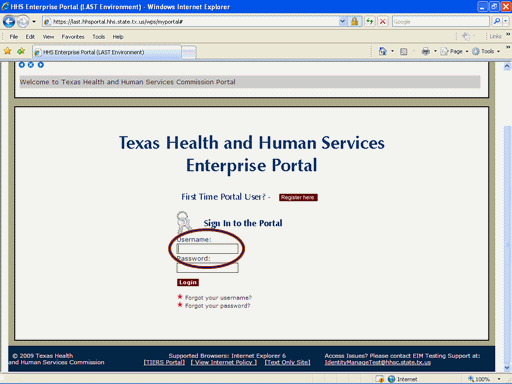
Figure 1. Enterprise Portal Logon Page.
1. Open a browser window and navigate to the Enterprise Portal.
2. On the Enterprise Portal Logon Page, select the Username text box then enter your Username as shown in the circle at left.
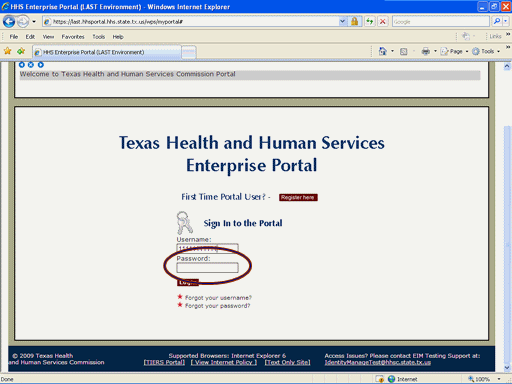
Figure 2. Enterprise Portal Logon Page.
3. Select the Password text box then enter your Password as shown in the circle at left.
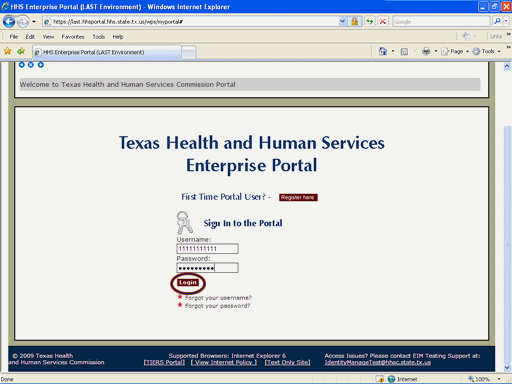
Figure 3. Enterprise Portal Logon Page.
4. Select the Login button as shown in the circle at left.
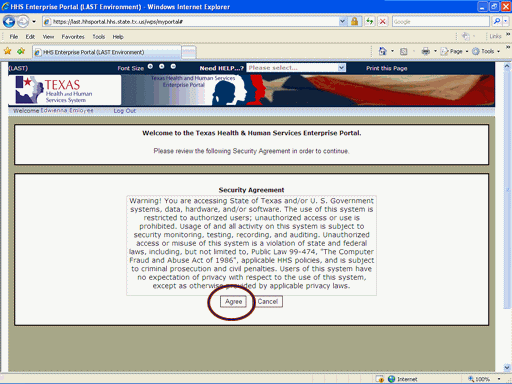
Figure 4. Security Agreement Page.
5. Select the Agree button as shown in the circle at left.
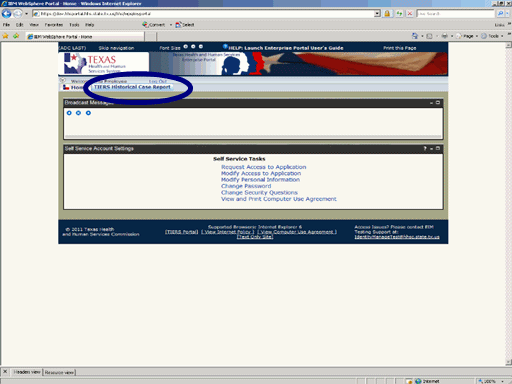
Figure 5. Enterprise Portal Home Page.
6. Select the TIERS Historical Case Report link as shown in the circle at left.
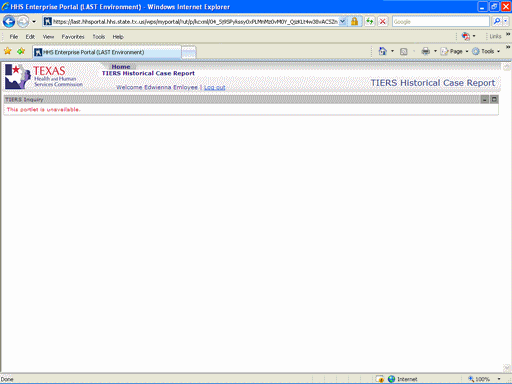
Figure 6. TIERS Historical Case Reporting Home Page Not Available.
7. The TIERS Historical Case Reporting Home Page appears indicating you have successfully entered the Application.