Identity and Access Management User's Guide
Suspend Contractor
Search Access Method
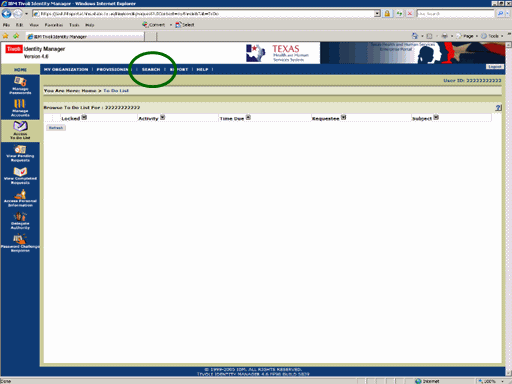
Figure 1. ITIM To Do List.
1. Select the Search link as shown in the circle at left.
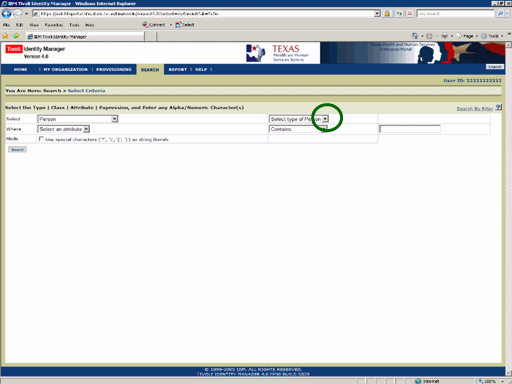
Figure 2. Select Criteria Page.
2. Expand the Select type of Person list box as shown in the circle at left.
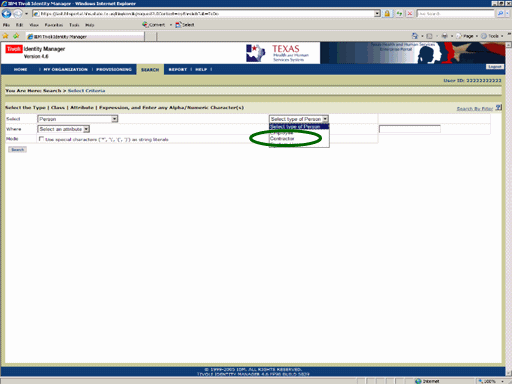
Figure 3. Select Criteria Page.
3. Select the Contractor person type as shown in the circle at left.

Figure 4. Select Criteria Page..
4. Select the Criteria text then enter the Asterisk (*) wild card box as shown in the circle at left.
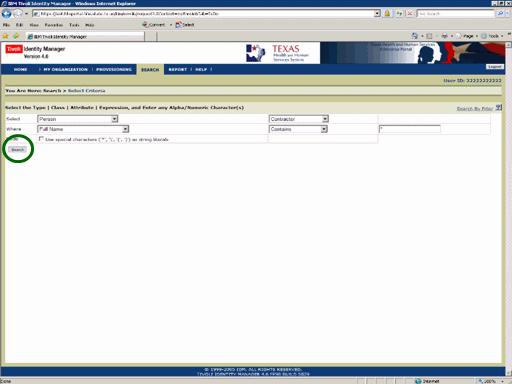
Figure 5. Select CriteriaPage.
5. Select the Search button as shown in the circle at left.
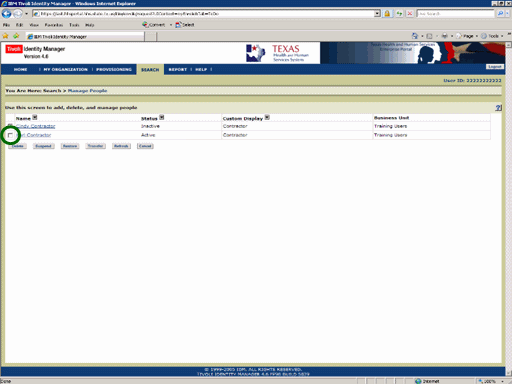
Figure 6. Manage People Page.
6. Select the Check box adjacent the Name of the person of Interest as shown in the circle at left.
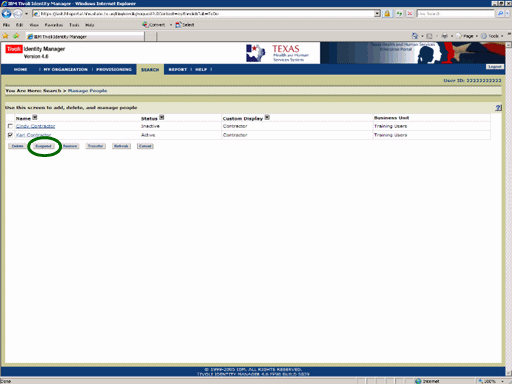
Figure 7. Manage People Page.
7. Select the Suspend button as shown in the circle at left.
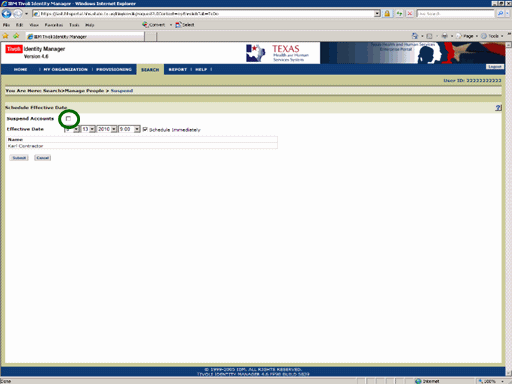
Figure 8. Schedule Page.
8. Select the Suspend Accounts check box as shown in the circle at left.
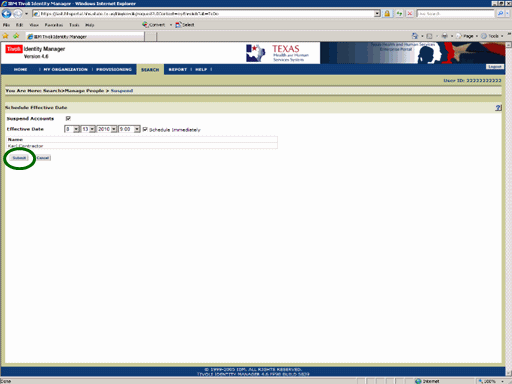
Figure 9. Schedule Page.
9. Select the Submit button as shown in the circle at left.
Note: It is recommended that you use the default "Schedule Immediately" option.
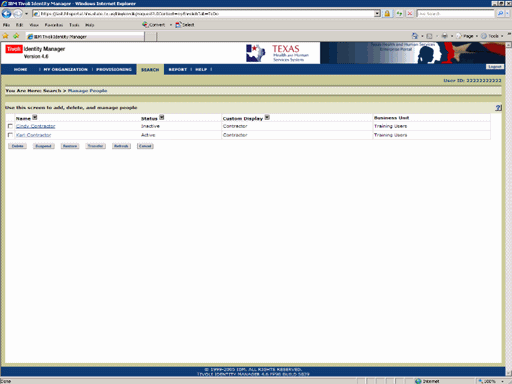
Figure 10. Manage People Page.
10. Manage People page re-appears indicating the process is complete.