Identity and Access Management User's Guide
Search
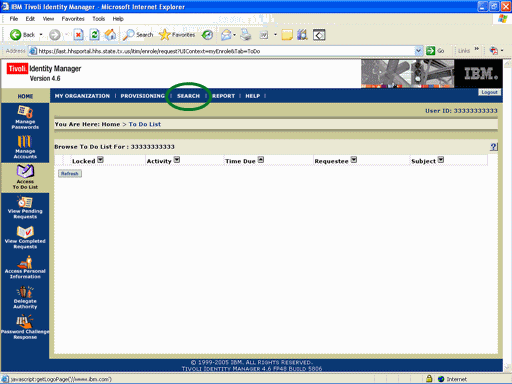
Figure 1. ITIM To Do List Page.
1. Open a browser window and Login to ITIM. For instructions click here.
2. Select the Search tab at the top of the window as shown in the circle at left.
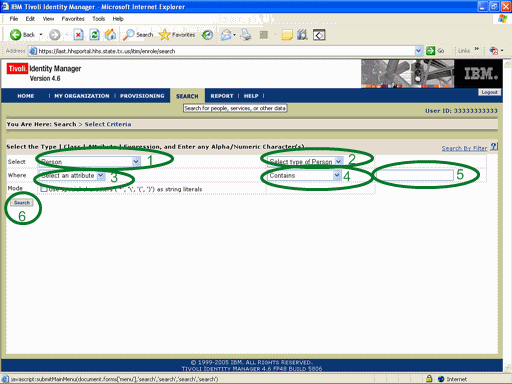
Figure 2. Set Search Criteria Page.
3. On this page we will establish the parameters of the query:
a. Expand the Select listbox and select the genral category of information to search for as shown in circle #1 at left.
b. Expand the second Select listbox as shown in circles #2 at left and select the specific type of information sought.
c. Expand the Where listbox and select the general attribute to be used in the where clause of the query as shown in circle #3 at left.
d. Expand the Contains list box and select the location of the criteria within the Were Clause as shown in circle #4 at left.
e. Select the text box shown in circle #5 and enter the Text-to-Match with the query.
4. Select the Search button as shown in circle #6 at left.
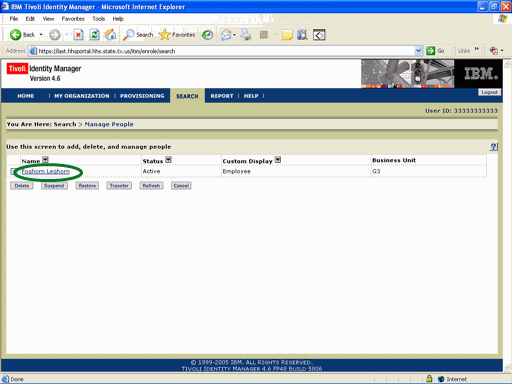
Figure 3. Search Results Page.
5. The results of the search will be displayed on the page shown at the left.
6. Select the item of interest listed in the Name column as shown in the circle at left.
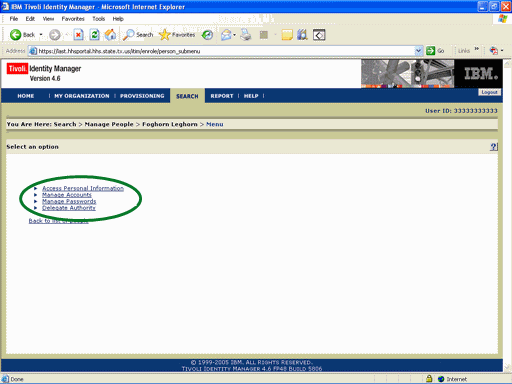
Figure 4. Action Options Page.
7. Select the desired Action from the list shown in the circle at left.