Identity and Access Management User's Guide
Partner Employee
Request Portal Access
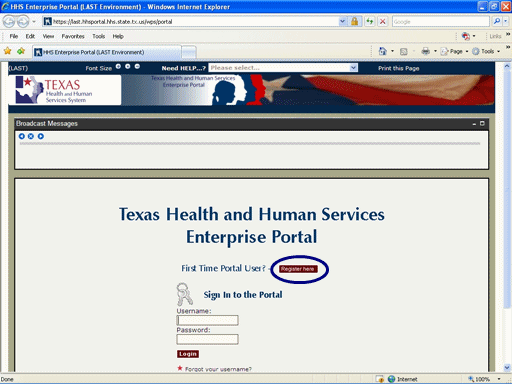
Figure 1. Enterprise Portal Logon Page.
1. Open a browser window and navigate to the Enterprise Portal. The Enterprise Portal Logon Page will appear, as shown in this Figure.
2. Select the Register Here link as shown in the circle at left.
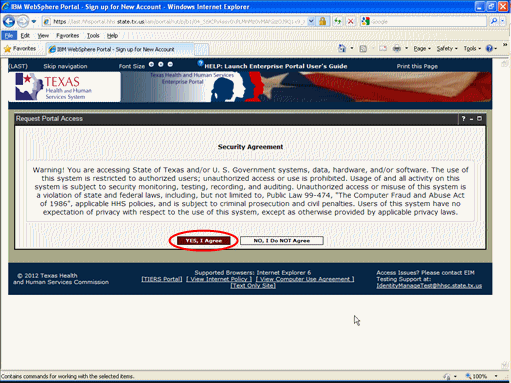
Figure 2. Security Agreement Page.
3. You must indicate agreement with the HHS Security Agreement to proceed with account creation, or indicate non-agreement, which will return you to the login page for the HHS Enterprise Portal.
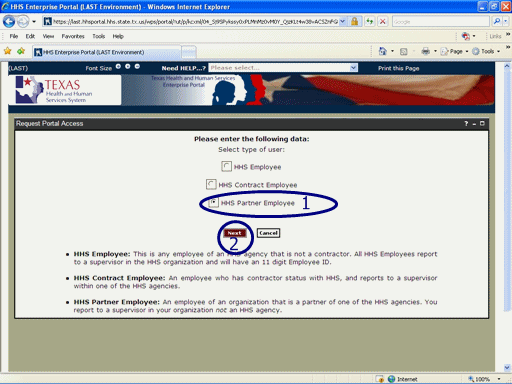
Figure 3. Select User Type Page.
4. Select the HHS Partner Employee checkbox as shown in circle #1 at left.
5. Select the Next button as shown in circle #2 at left.
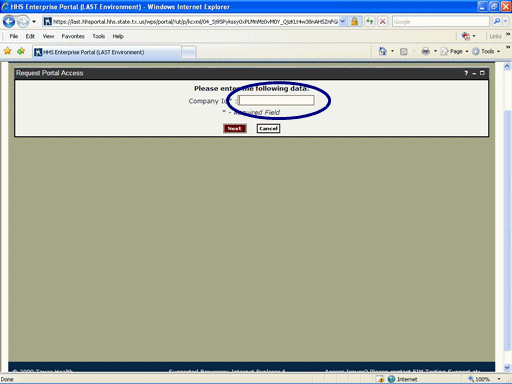
Figure 4. Enter Company Tax ID Page.
6. Select the Company ID textbox and enter the Company Tax ID as shown in the circle at left.
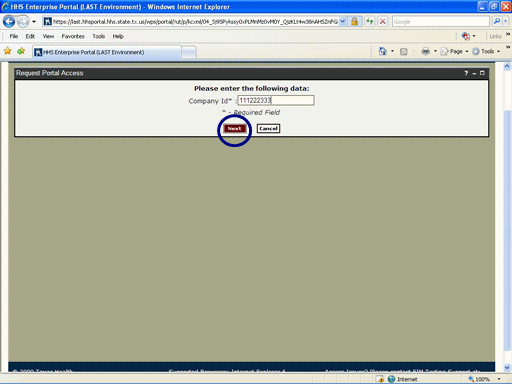
Figure 5. Enter Company Tax ID Page.
7. Select the Next button as shown in the circle at left.
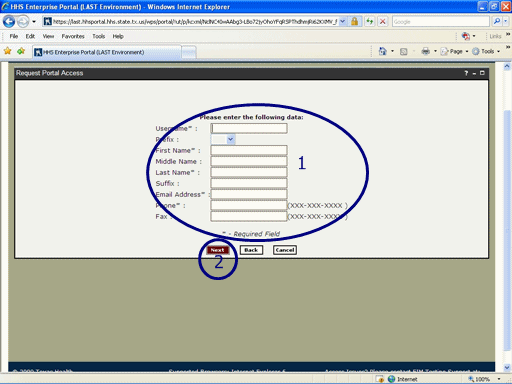
Figure 6. Enter Personal Data Page.
8. Enter the Identification Data in the text boxes as shown in circle #1 at left.
9. Select the Next button as shown in circle #2 at left.
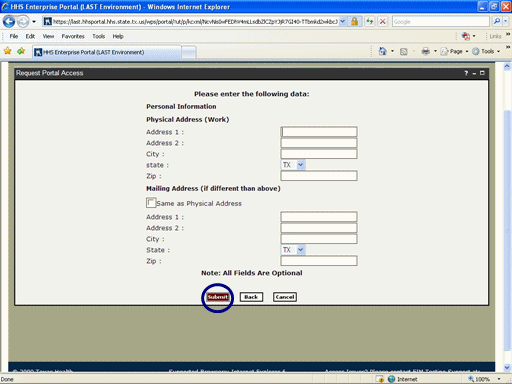
Figure 7. Enter Address Page.
10. Enter the requested Personal Data in the text boxes.
11. Select the Submit button as shown in the circle at left.
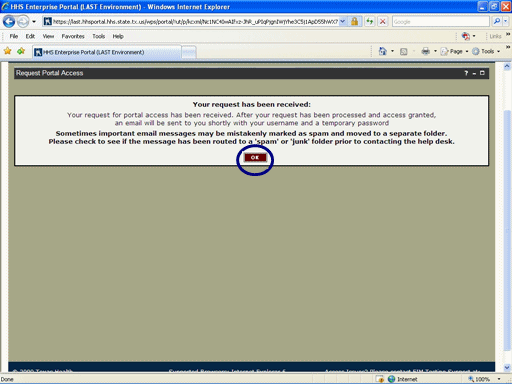
Figure 8. Request Confirmation Page.
12. Select the OK button as shown in the circle at left.
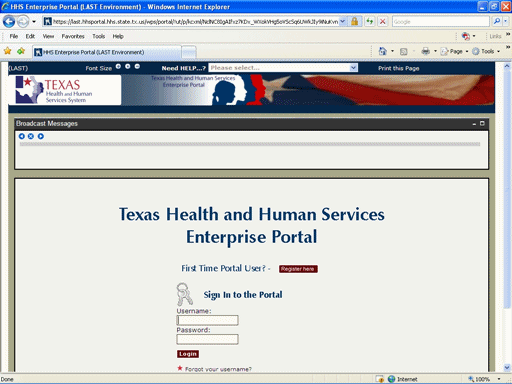
Figure 9. Enterprise Portal Home Page.
13. The Enterprise Portal Home Page will be displayed again indicating the process is complete. You will receive an Email containing your Username and Temporary Password once you have been granted access.