Identity and Access Management User's Guide
NTK User Request Application Access
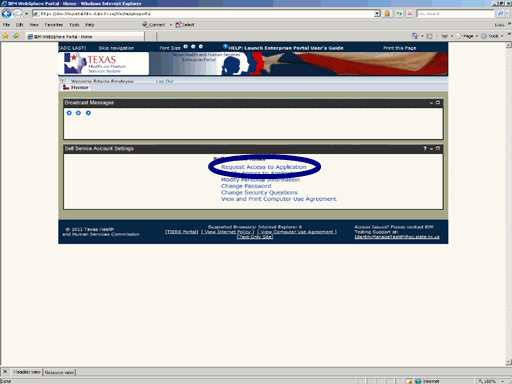
Figure 1. Enterprise Portal Home Page.
1. Open a browser and navigate to the Enterprise Portal.
2. On the Enterprise Portal Home Page select the Request Application Access link as shown in the circle at left.
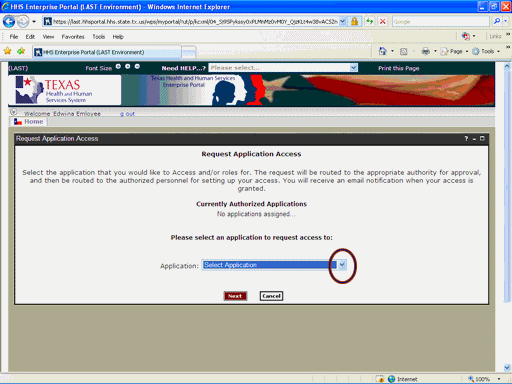
Figure 2. Request Application Access Page.
3. Expand the Application list box as shown in the circle at left.
Note: Currently Authorized Accounts will be listed in the center of window. If any of those accounts are in a Suspended state, it will be shown in parenthesis after the name of the account.
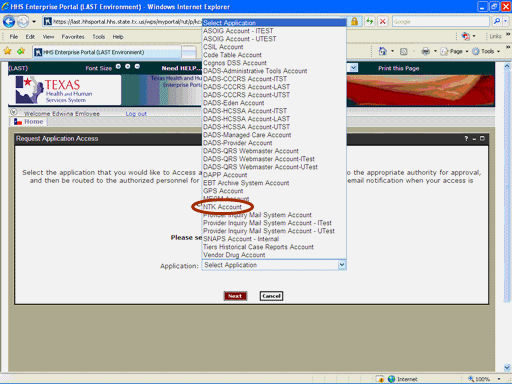
Figure 3. Request Application Access Page.
4. Select the NTK Account item as shown in the circle at left.
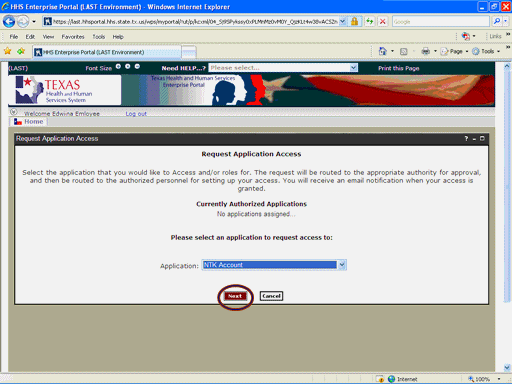
Figure 4. Request Application Access Page.
5. Select the Next button as shown in the circle at left.
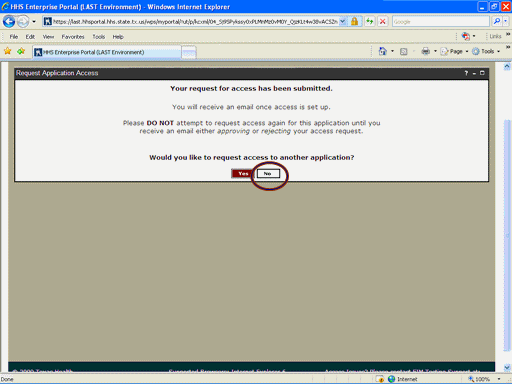
Figure 5. Request Confirmation Page.
6. Select the No button as shown in the circle at left.
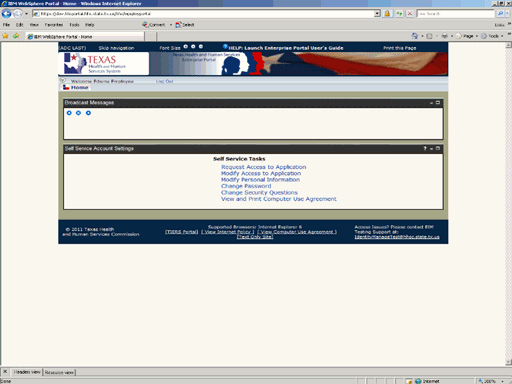
Figure 6. Enterprise Portal Home Page.
7. The Enterprise Portal Home Page re-appears indicating the process has completed. As the Request moves through the workflow you will receive Email status notices. When your request has been approved by both your Supervisor and the Second Level Approval Authority, you will receive an Email message notifying you of the action.