Identity and Access Management User's Guide
NTK Logon
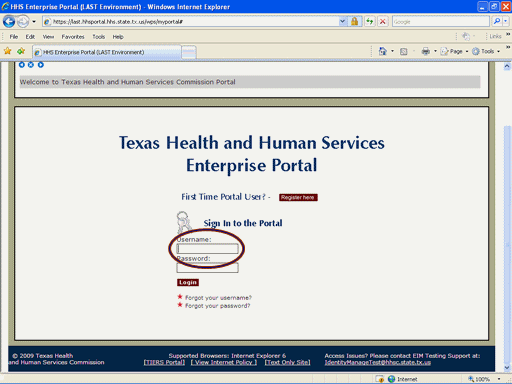
Figure 1. Enterprise Portal Login Page.
1. Open a browser window and navigate to the Enterprise Portal.
2. On the Enterprise Portal Login Page, select the Username text box then enter your Username as shown in the circle at left.
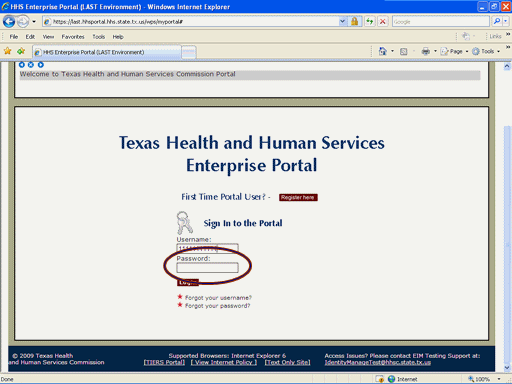
Figure 2. Enterprise Portal Login Page.
3. Select the Password text box then enter your Password as shown in the circle at left.
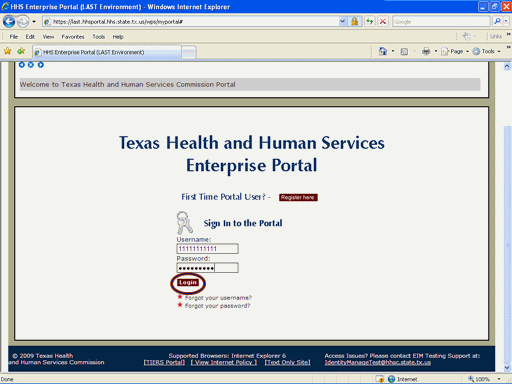
Figure 3. Enterprise Portal Login Page.
4. Select the Login button as shown in the circle at left.
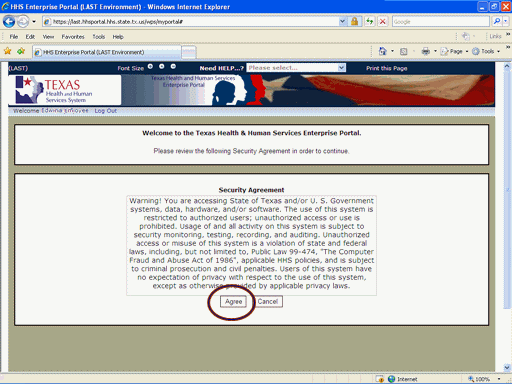
Figure 4. Security Agreement Page.
5. Select the Agree button as shown in the circle at left.
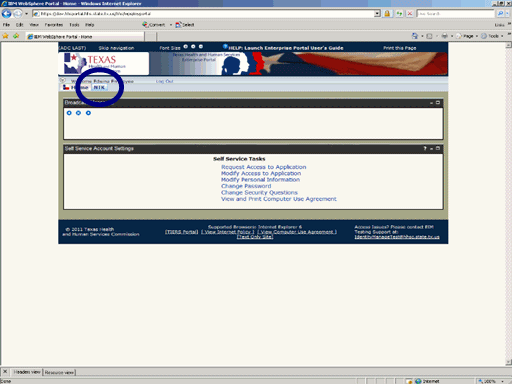
Figure 5. Enterprise Portal Home Page.
6. Select the NTK link as shown in the circle at left.
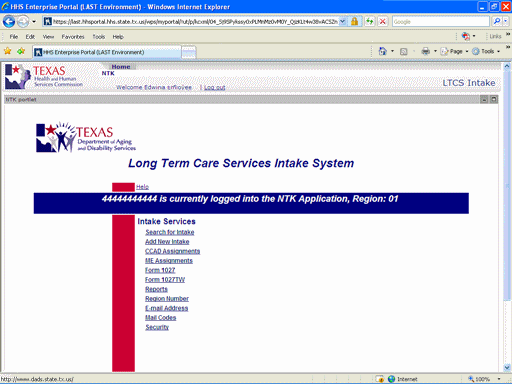
Figure 6. NTK Home Page.
7. The NTK Home Page appears indicating you have successfully entered the NTK Application.