Identity and Access Management User's Guide
User Request Application Access
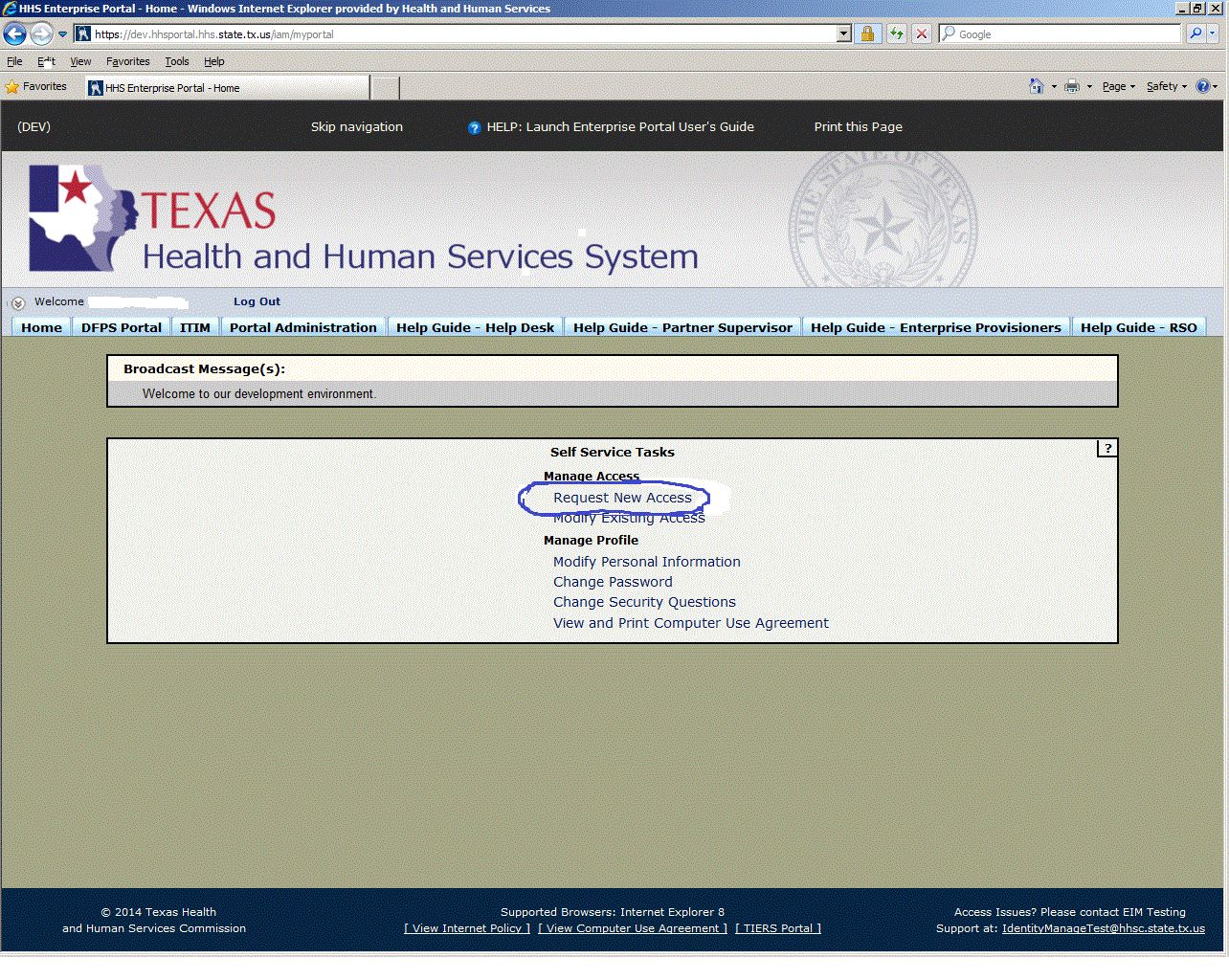
Figure 1. Enterprise Portal Home Page.
1. Open a browser and navigate to the Enterprise Portal.
2. On the Enterprise Portal Home Page select the Request New Access link as shown in the circle at left.
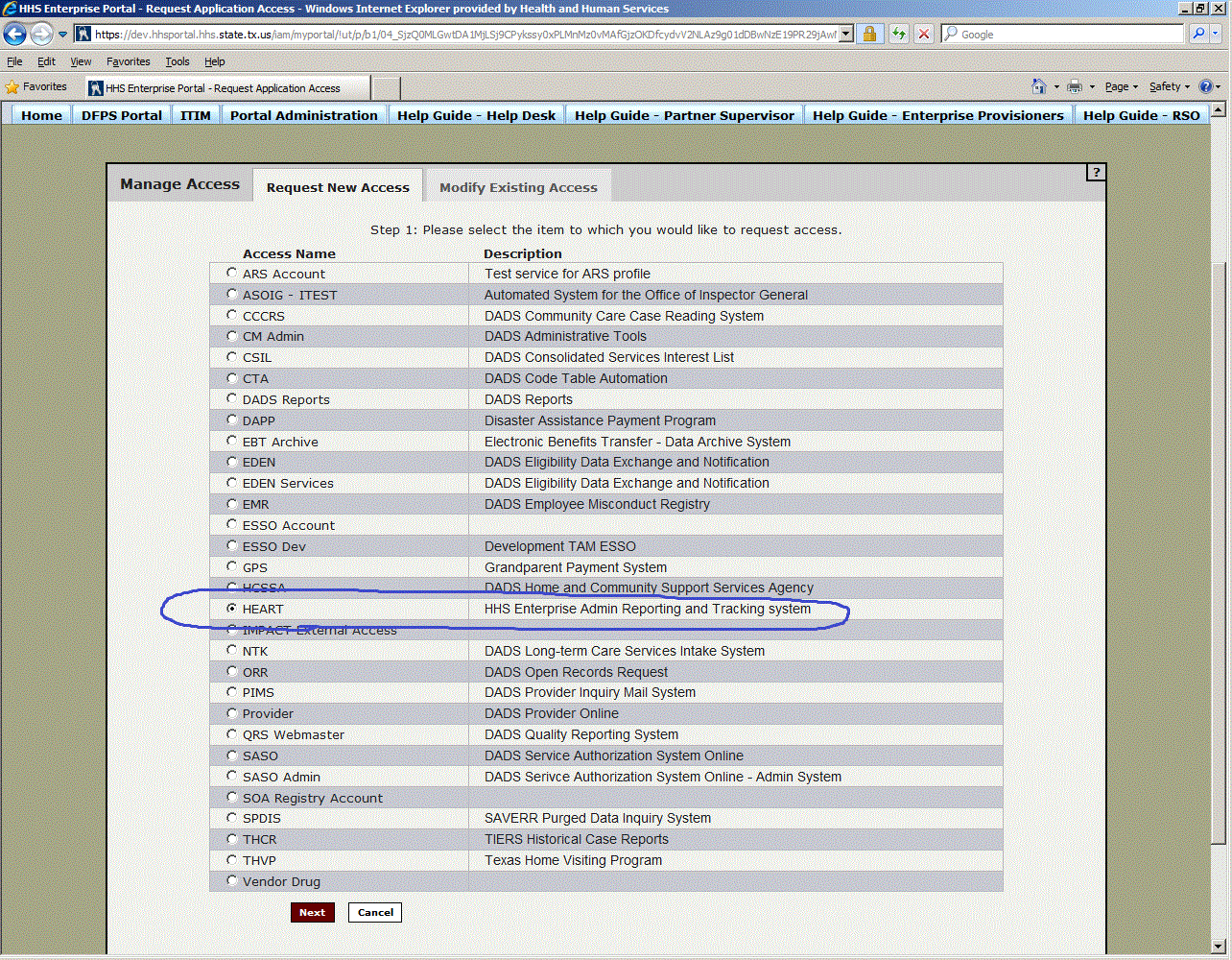
Figure 2. Request New Access Page.
3. Select the HEART Account item as shown in the circle at left.
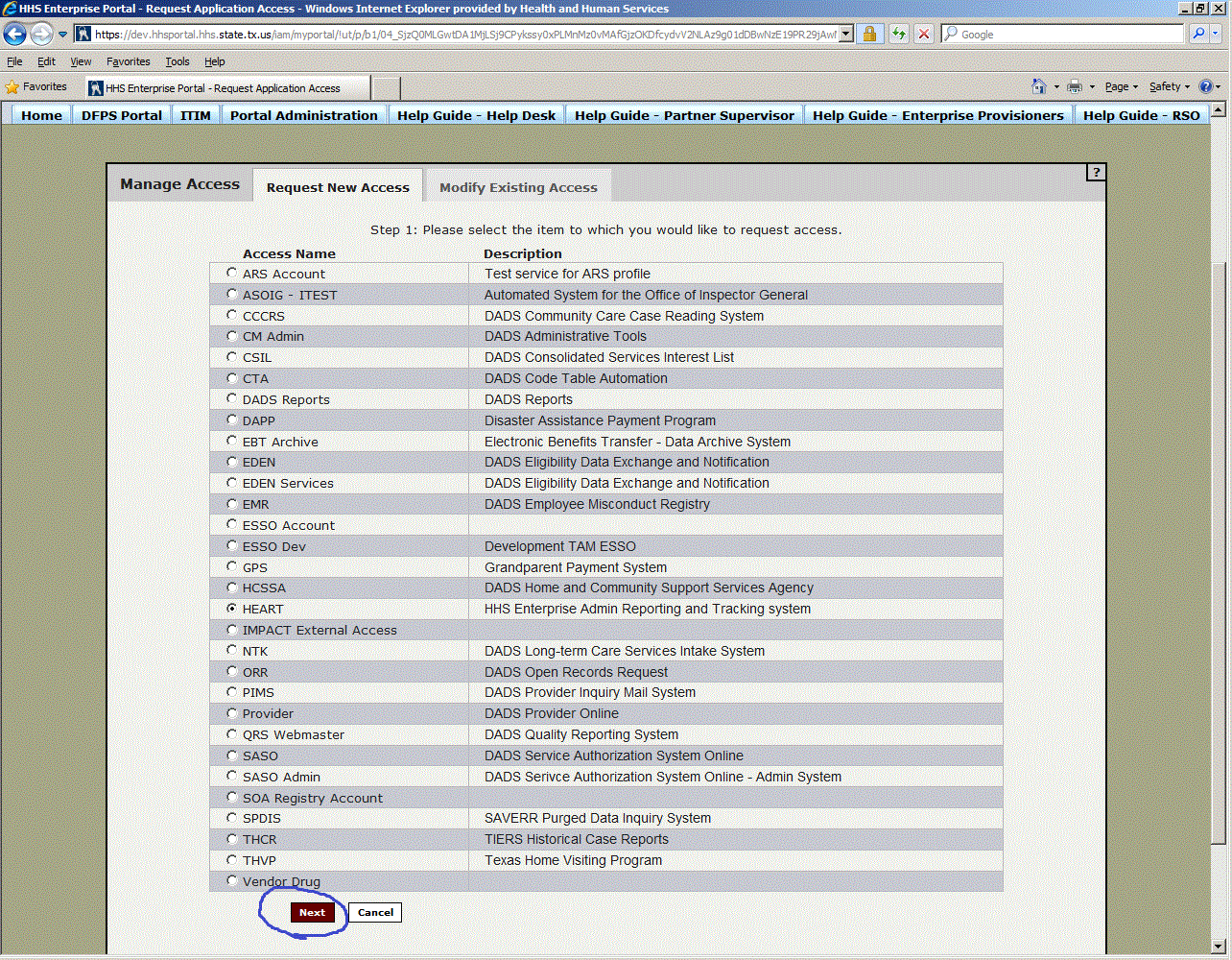
Figure 3. Request Application Access Page.
4. Select the Next button as shown in the circle at left.
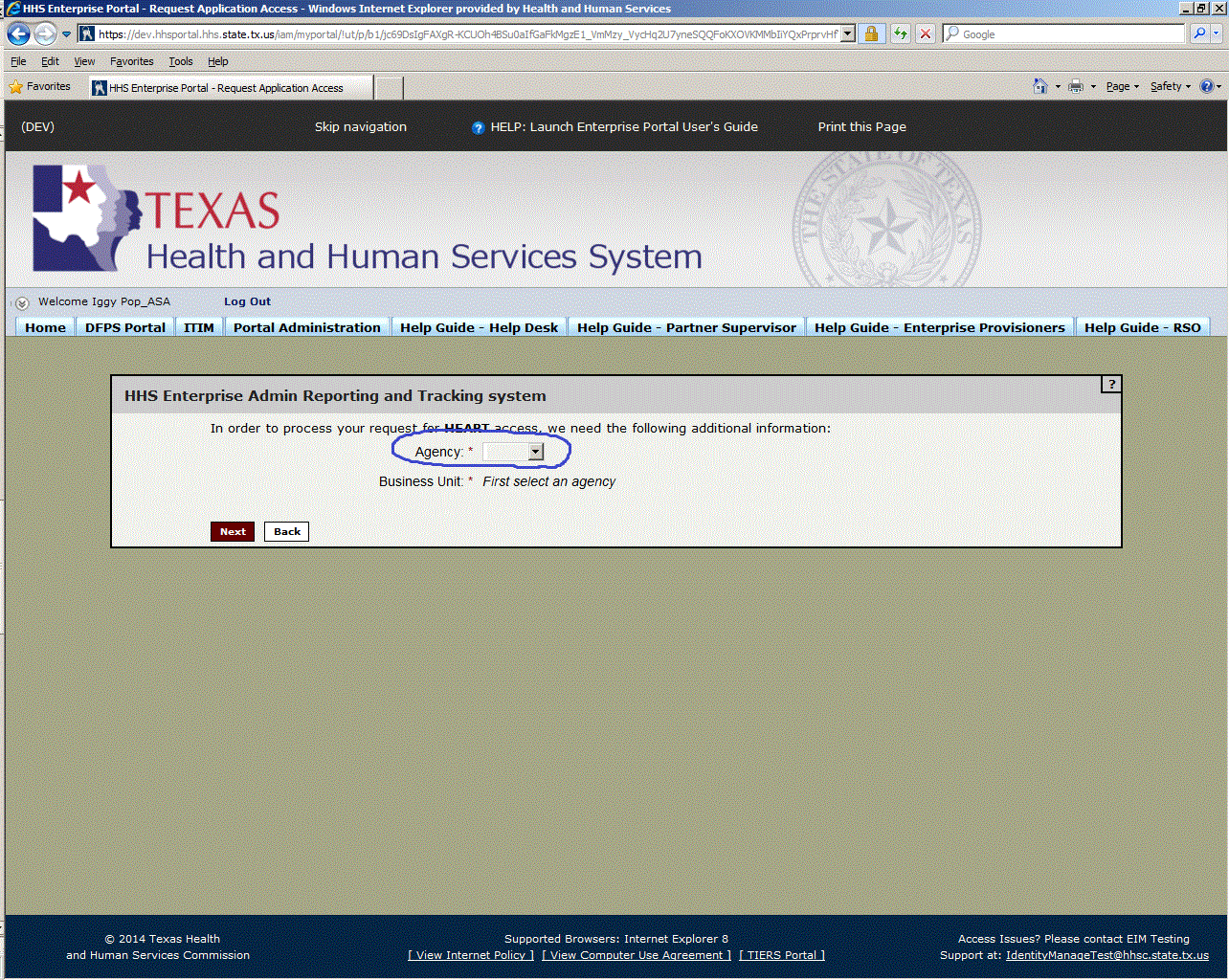
Figure 4. HEART Request Application Access Page.
5. Select the Agency drop-down box button as shown in the circle at left.
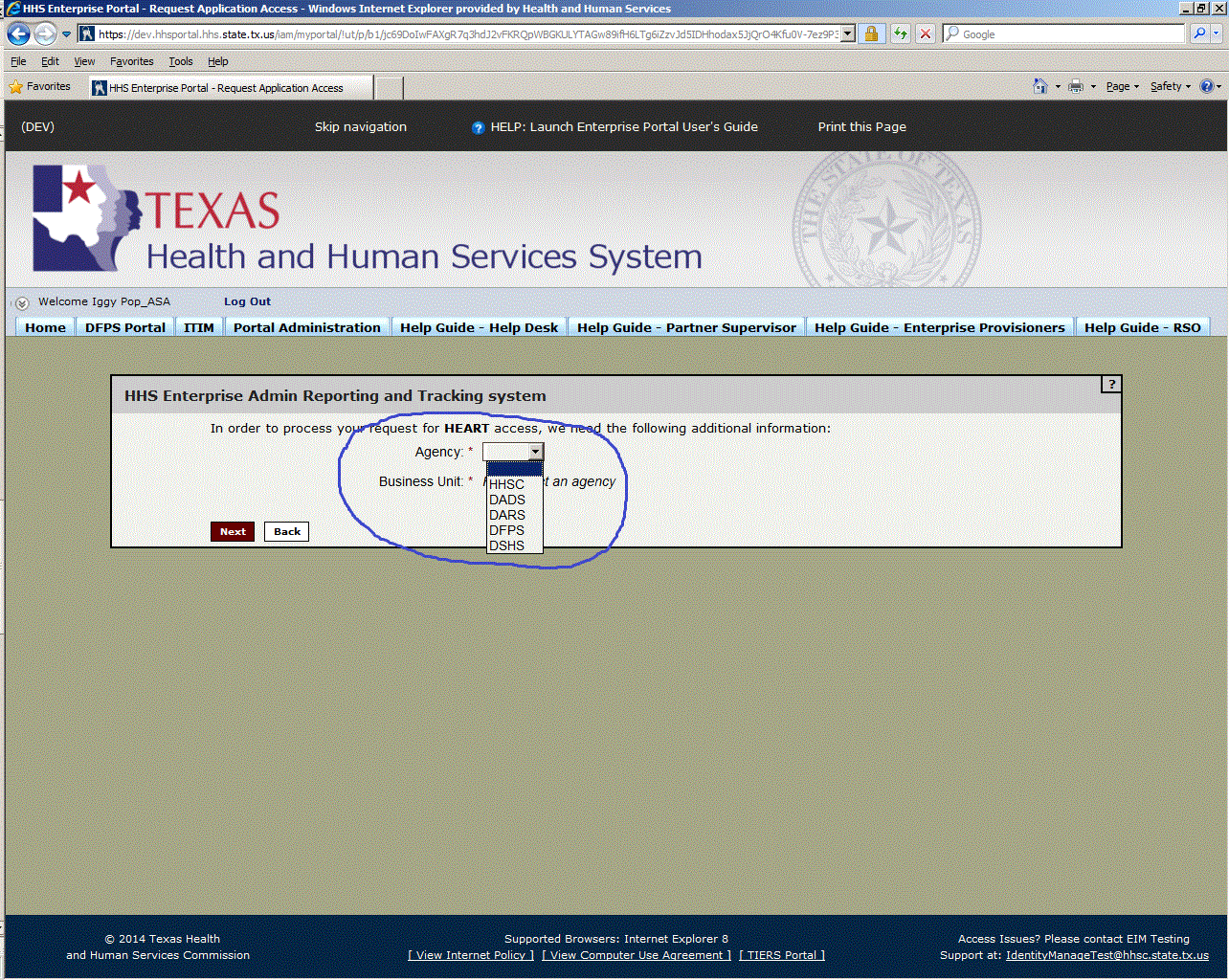
Figure 5. Request for Information Page.
6. Expand the required Agency list box as shown in the circle at left.
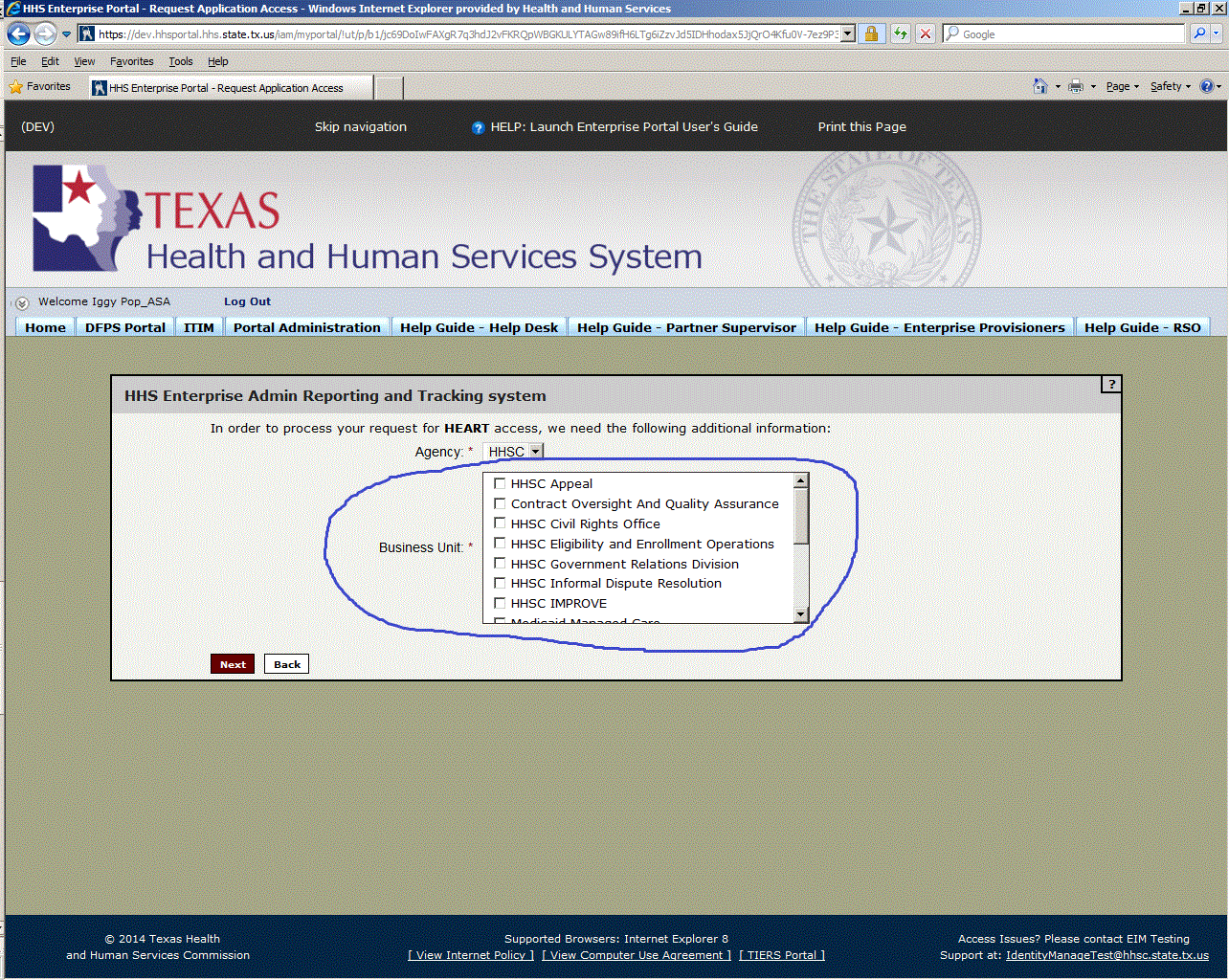
Figure 6. Agency Selection List Box.
7. After the Agency is selected the Business Unit box will populate as shown in the circle at left.
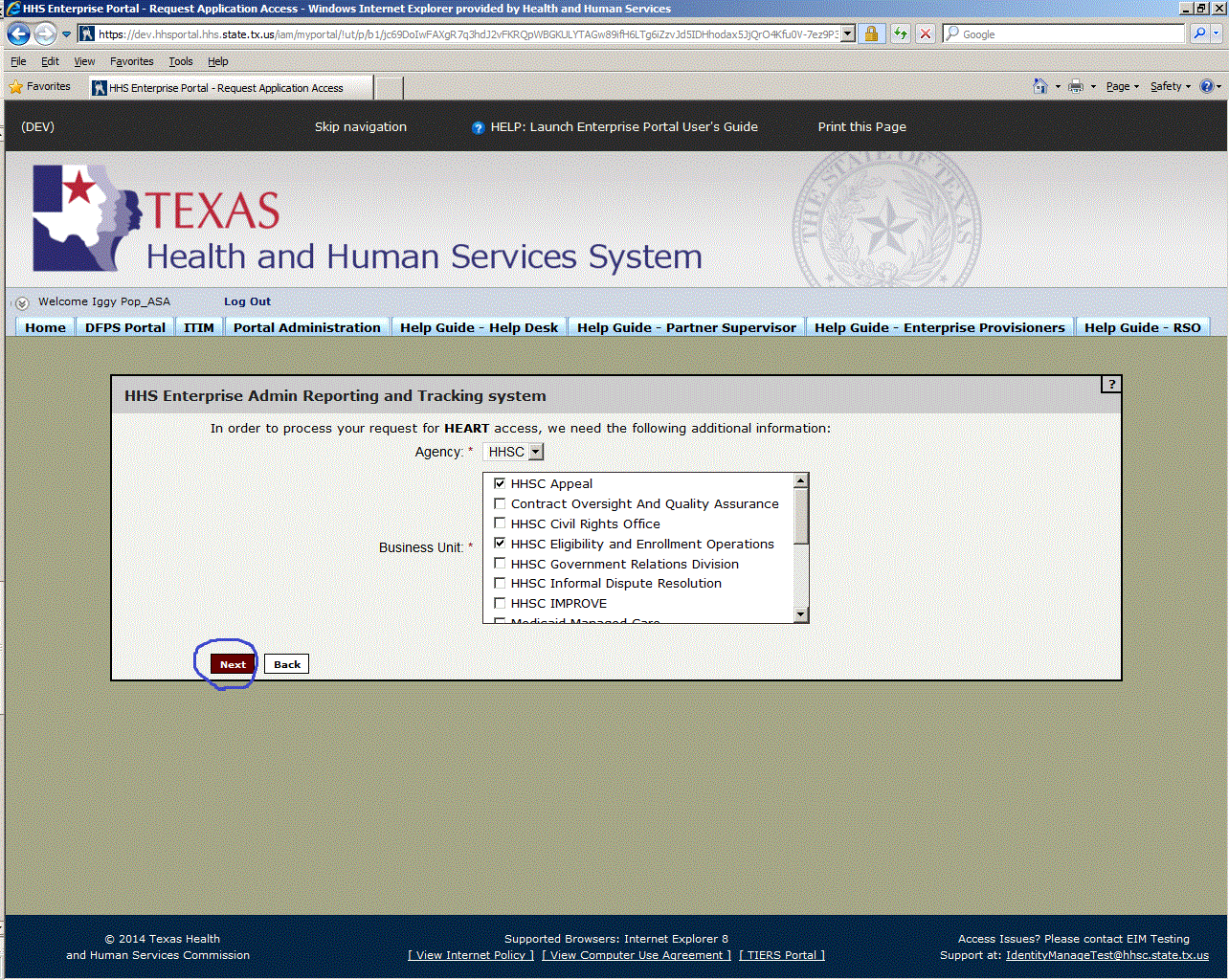
Figure 7. Request for Information Page.
8. Expand the Business Unit list box as shown in the circle at left.
9. Select the appropriate Business Unit(s) as shown in the circle at left and click Next.
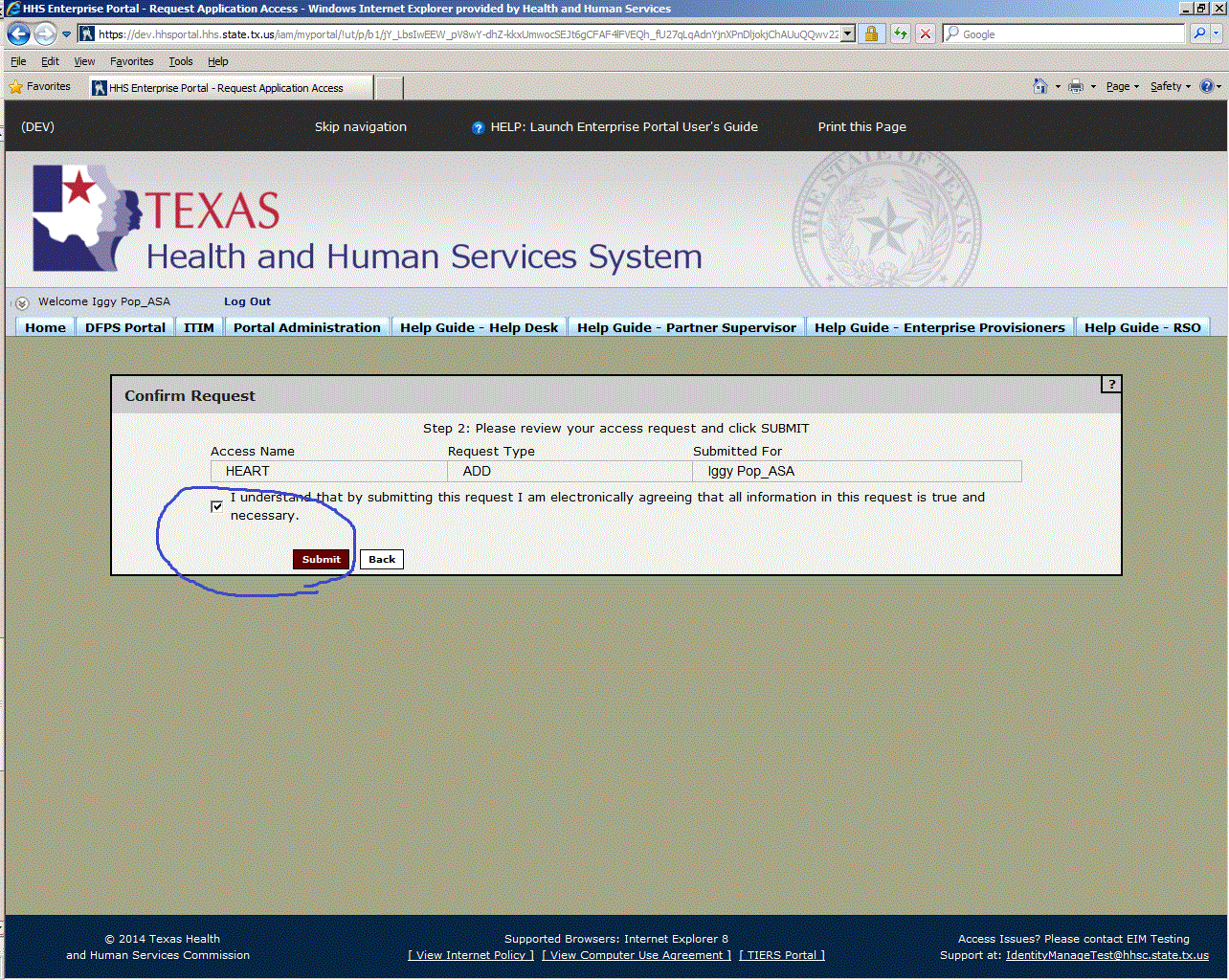
Figure 8. Business Unit Selection List Box.
10. Verify the information is correct for your request for the HEART application and click submit as shown in the circle at the left.
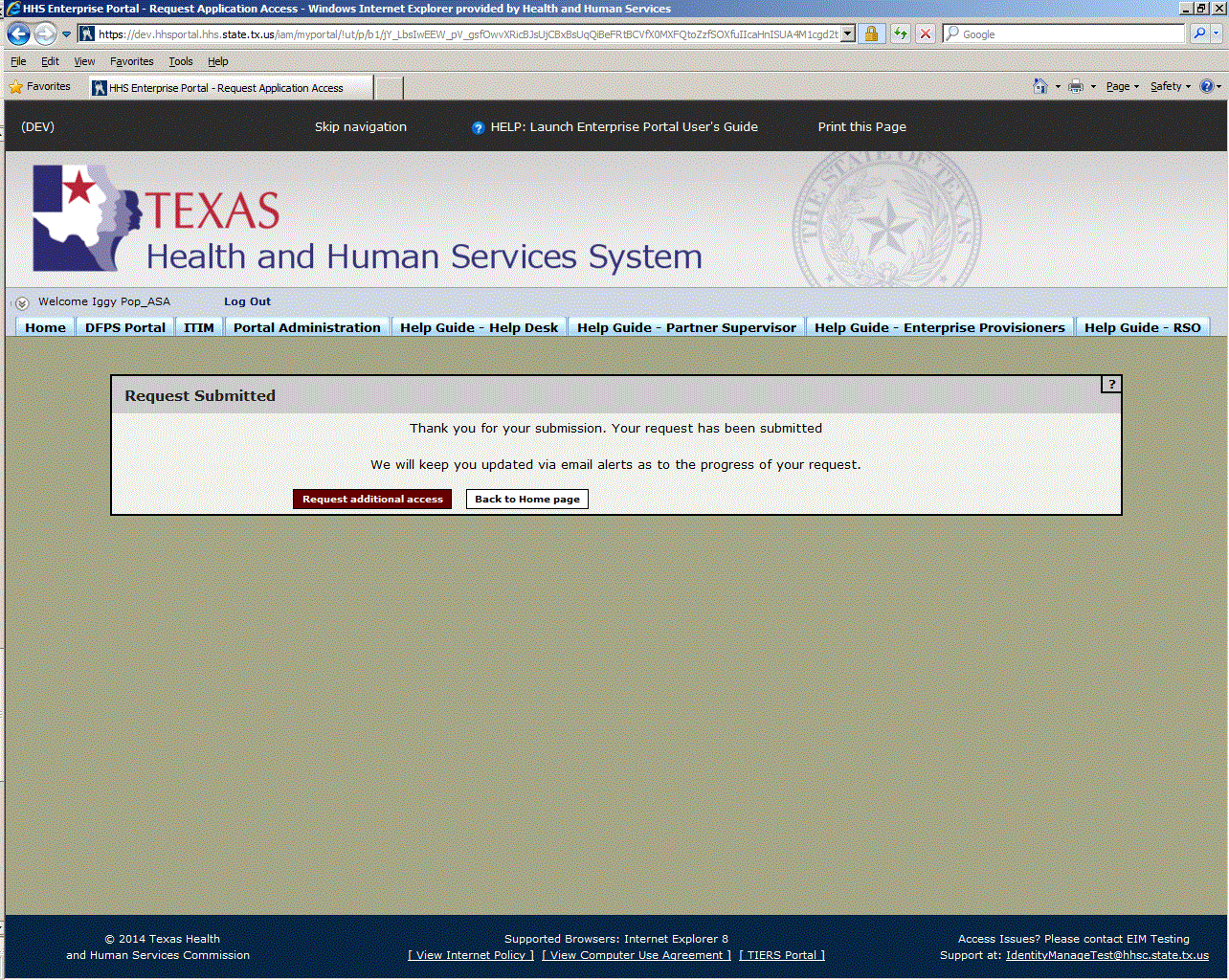
Figure 9. Request for Information Page.
11. Select the Request additional access or Back to Home page button as shown in the circle at left.
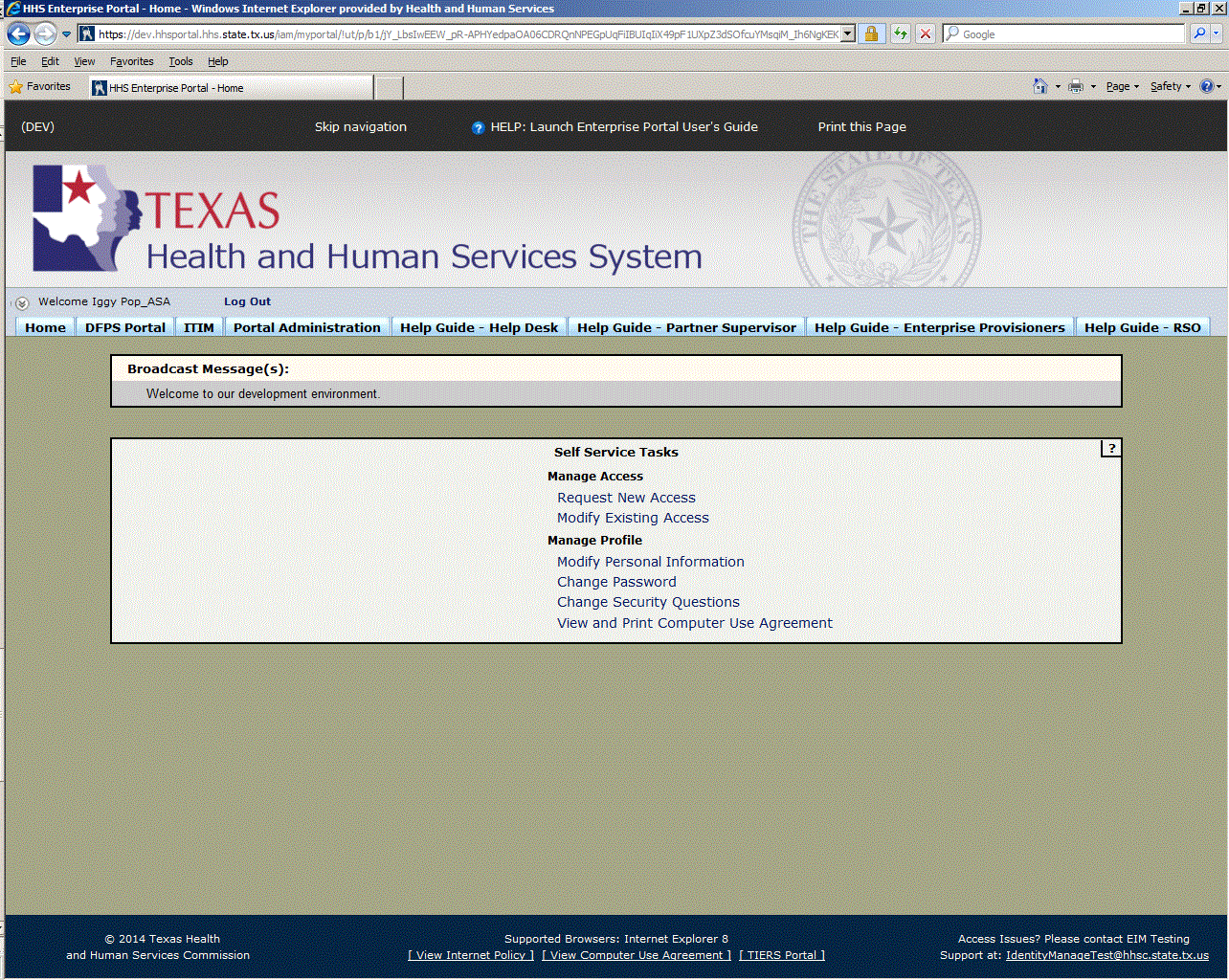
Figure 10. Enterprise Portal Home Page.
12. The Enterprise Portal Home Page re-appears indicating the process has completed. As the request is forwarded to the First (Supervisor) and Second (Application Security Administrator) Level Approval Authorities you will be notified by Email. When the Second Level Authority has disposed of your request you will be notified of the decision via Email.