Identity and Access Management User's Guide
DADS - CC_CRS Supvervisor Approval
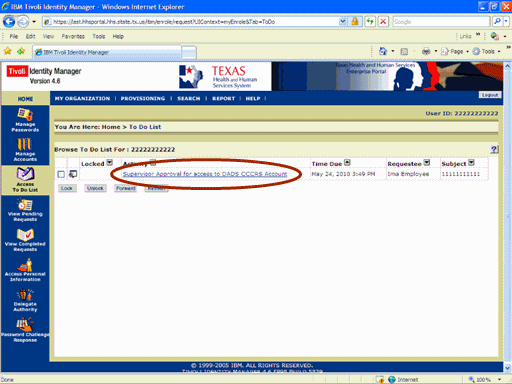
Figure 1. ITIM TO DO List.
1. The process begins when you recieve notification that a request for access has been made.
2. Open a browser window, navigate to the Enterprise Portal, and Login to ITIM (for instructions click here.)
3. Select the Supervisor Approval for access to DADS CCCRS Account link as shown in the circle at left.
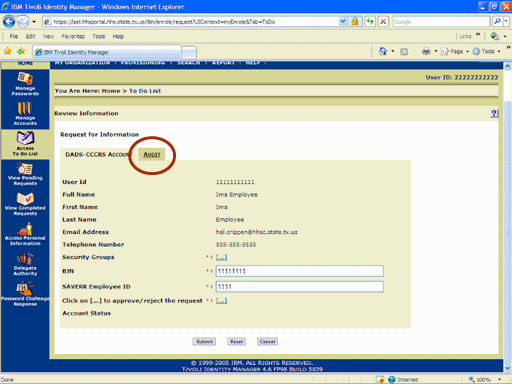
Figure 2. Request for Information Page.
4. Select the Audit tab as shown in the circle at left.
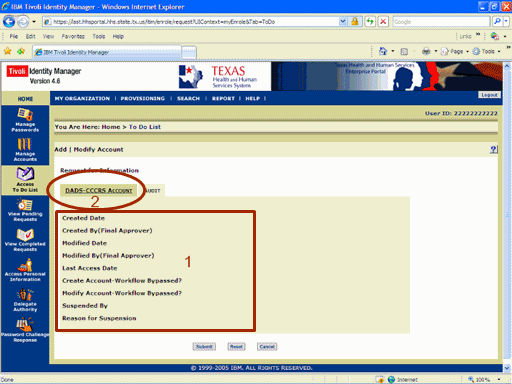
Figure 3. Add/Modify Account Page.
5. Review the Audit Information as shown in rectangle #1 at left.
6. Select the DADS-CCCRS Account tab as shown in circle #2 at left.
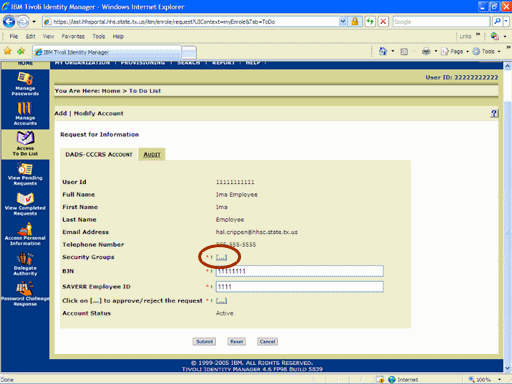
Figure 4. Request for Information Page.
7. Select the Security Groups [...] link as shown in the circle at left.
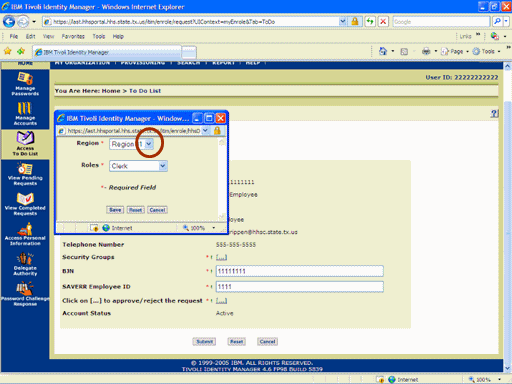
Figure 5. Security Groups Window.
8. Expand the Region list box as shown in the circle at left.
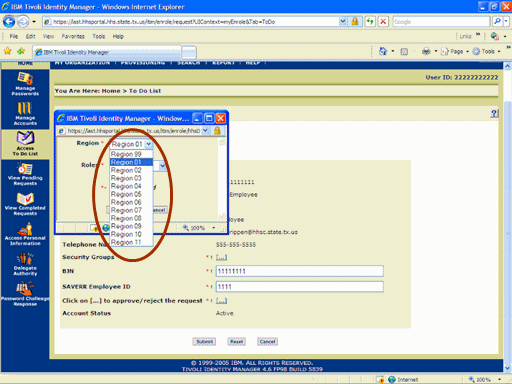
Figure 6. Security Groups Window.
9. Select the appropriate Region as shown in the circle at left.
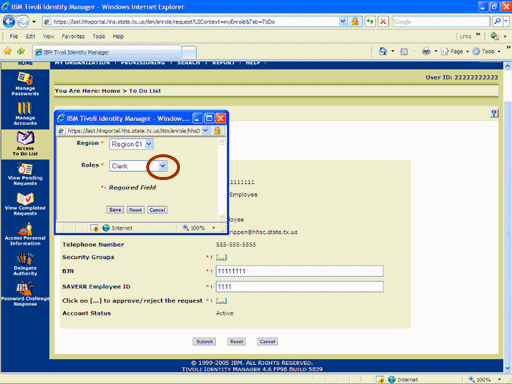
Figure 7. Security Groups Window.
10. Expand the Roles list box as shown in the circle at left.
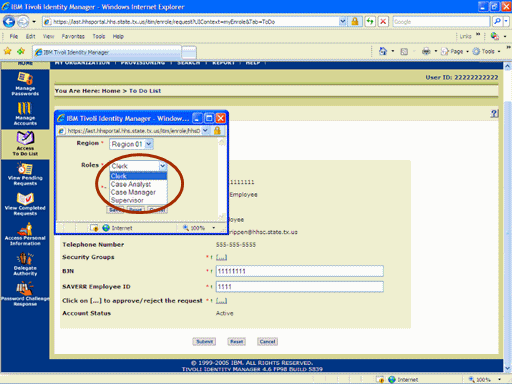
Figure 8. Security Groups Window.
11. Select the appropriate Role as shown in the circle at left.
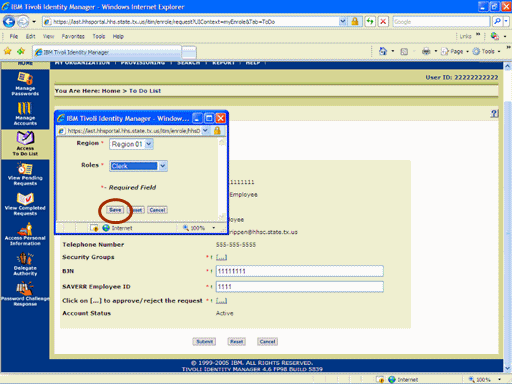
Figure 9. Security Groups Window.
12. Select the Save button as shown in the circle at left.
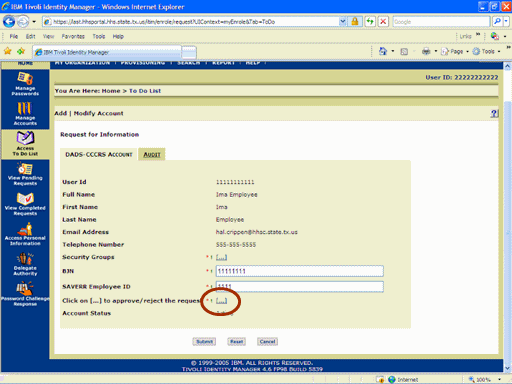
Figure 10. Request for Information Page.
13. Select the Approve/Reject [...] link as shown in the circle at left.
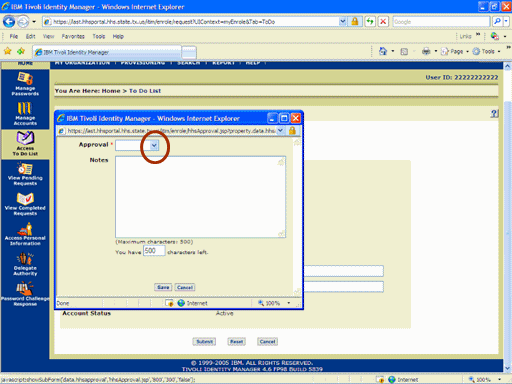
Figure 11. Request Disposition Window.
14. Expand the Approval list box as shown in the circle at left
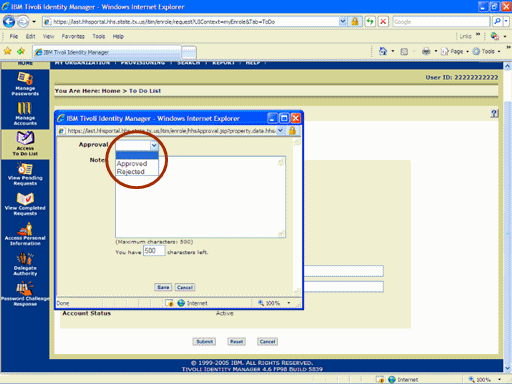
Figure 12. Request Disposition Window.
15. Select the appropriate Disposition as shown in the circle at left.
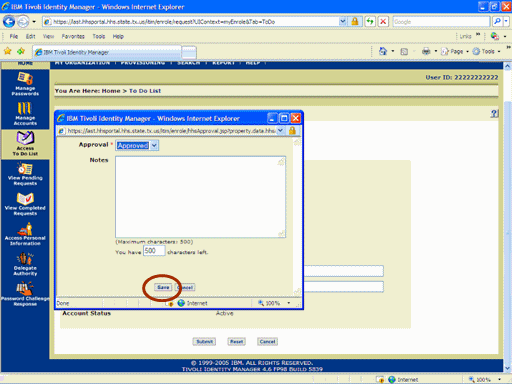
Figure 13. Request Disposition Window.
16. Select the Save button as shown in the circle at left.
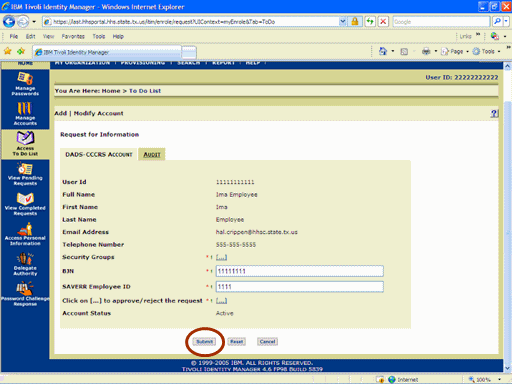
Figure 14. Request for Information Page.
17. Select the Submit button as shown in the circle at left.
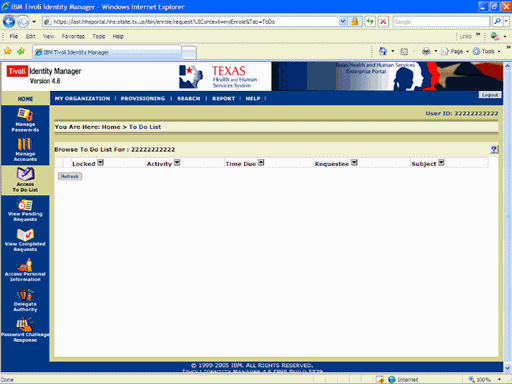
Figure 15. ITIM To Do List.
18. The To Do List re-appears indicating the process is complete. When the Second level Approver has completed the workflow you will recieve an informational Email informing you of thier action