Identity and Access Management User's Guide
HHS Contract Employee
Request Portal Access
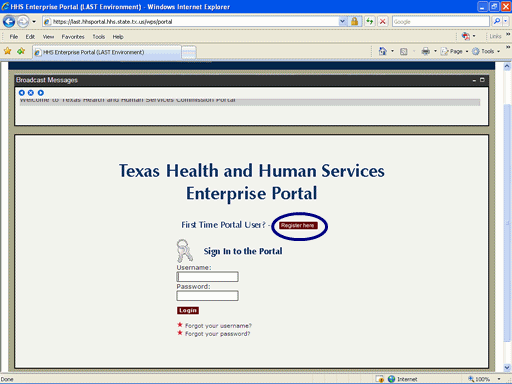
Figure 1 Enterprise Portal Logon Page
1. Open a browser and navigate to the Enterprise Portal.
2. Select the Register Here link as shown in the circle at left.
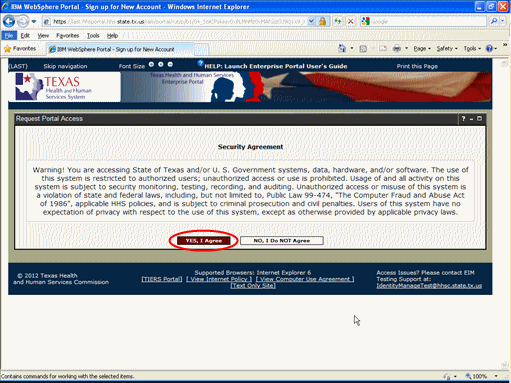
Figure 2. Security Agreement Page.
3. You must indicate agreement with the HHS Security Agreement to proceed with account creation, or indicate non-agreement, which will return you to the login page for the HHS Enterprise Portal.
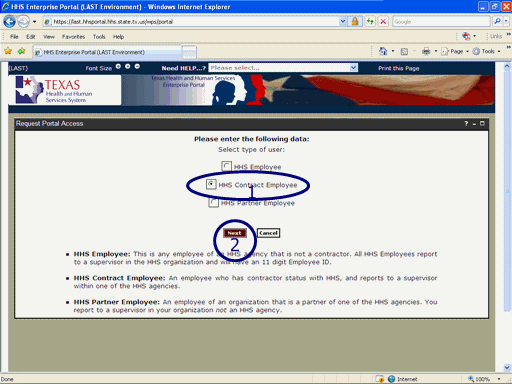
Figure 3. Select Employee Type Page.
4. Select the radio button of the type of employee as shown in circle #1 at left.
5. Select the Next button as shown in circle #2 at left.
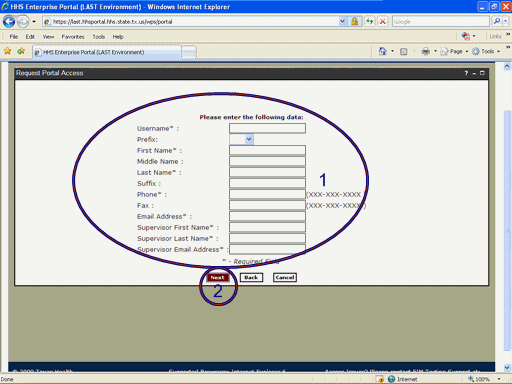
Figure 4. Enter Identification Data Page.
6. Select the text boxes and enter required (marked by asterisks [*]) data as shown in circle #1 at left.
7. Select the Next button as shown in circle #2 at left,
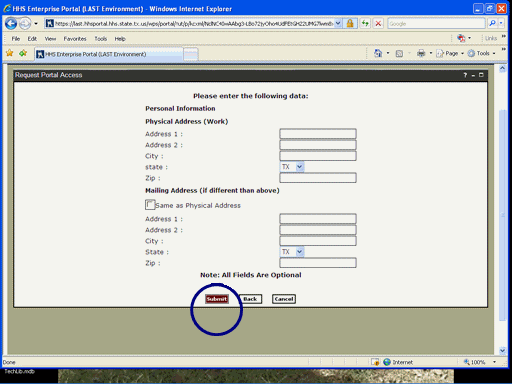
Figure 5. Enter Personal Information Page.
8. All items on this page are optional.
9. To enter information, select the text box and enter the information requested.
10. Select the Submit button as shown in the circle at left,
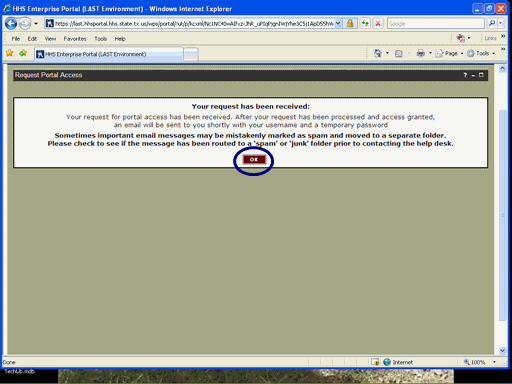
Figure 6. Request Confirmation Page.
11. Select the OK button as shown in the circle at left.
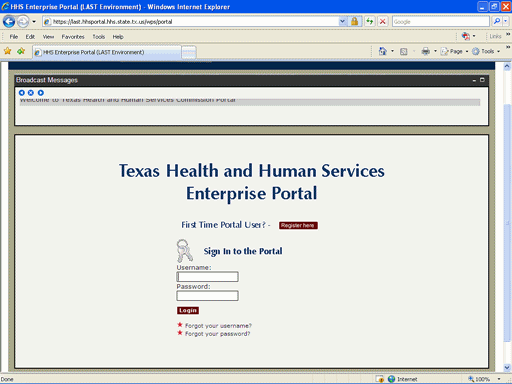
Figure 7. Enterprise Portal Logon Page.
12. The Enterprise Portal Logon Page is displayed indicating the process has completed. You will recieve an email notification once Security Personnel have verified your HHS Supervisor.